To purchase a Punch Card and link it to a customer:
Go to the Billing and Sales menu and choose Sales Dashboard.
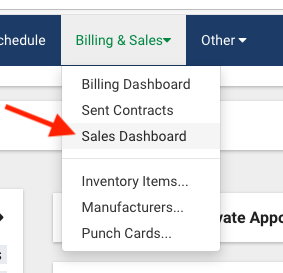
Locate the Punch card to be purchased and click on the shopping cart icon:
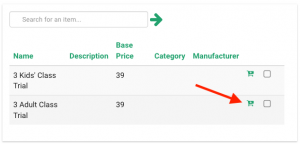
The will allow you make a purchase for a customer. Add the item to the shopping cart by clicking the Add to Cart button.
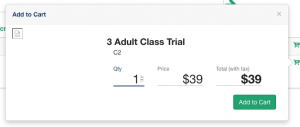
To complete the purchase, click on the Shopping cart icon at the top right.
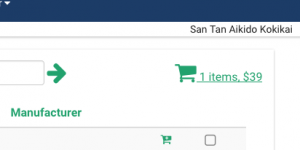
The shopping cart review will appear. Make sure the correct items are in the shopping cart.
Then click the Continue button to continue and choose the customer.
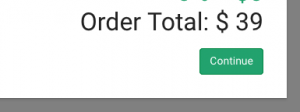
Click the Magnifying Glass icon to find and choose a customer.
Click the Account button and add a Card to put the card on file. Other options are to swipe the card (using a USB card reader), or pay with cash.
After choosing the payment method, continue the purchase process and finalize the sale. An emailed receipt will be sent to the customer’s email address as well as the school admin email.
Purchasing a punch card for a customer links that card to the customer. An email will be sent to the customer with details regarding the pass, including a code used to sign in.
A punch card customer would sign in at the sign-in in KIOSK using the punch card:
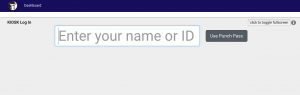
The student would click the use punch pass and scan the code on their punch pass (or manually enter the code). The system logs them in and subtracts one visit from the remaining number of visits left on the punch pass. The system displays to the customer how many visits and days are remaining on the punch pass after they have signed in.
