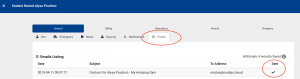You can easily send an email to your entire Active Student List by following the steps below.
Start off by going to your Students Tab.
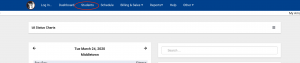
From there be sure to have “search active only” box selected, then click on 3 lines next to Students Listing to pull up drop down and select List All.
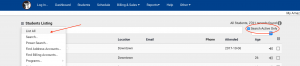
Note that you have now brought your list to active only with a specific number of students.

From there click on 3 lines next to Students Listing and select Send Email.
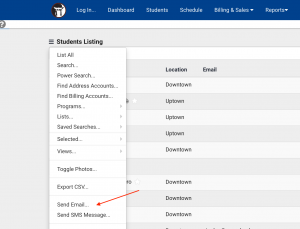
You will now see an email box pop up. Note that it shows you are sending to the same number of students that are in your active list. Be sure to toggle through tabs for CC info, attachments and/or using a template (those are set up in your Email preferences). Once you’re done, click Send at the bottom right corner of the email box.
To personalize this email type Hello or Dear and then {#First_Name#}, and the email will put each student’s first name in the header. Please contact customer support for other personalizing options. See also FAQ on sending personalized waivers to all of your students for waiver updates (type “how to update your students waiver via email”).
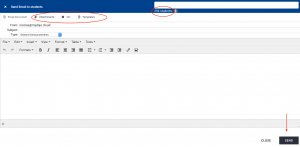
Allow 15 minutes for mass emails to go across servers and send to your students. You can check status by looking at “emails” tab in your student’s record(s).