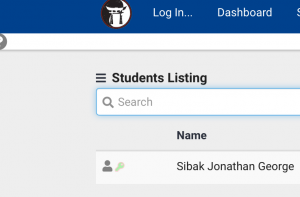You can give any student permissions to login, view and use different features in your database.
Begin by going to your student’s General>Security tab in their Student Record.
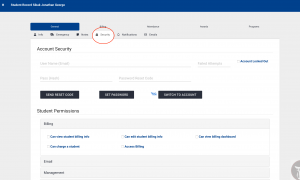
From there enter their email in the User Name Field, select Permissions you’d like them to have and click Save.
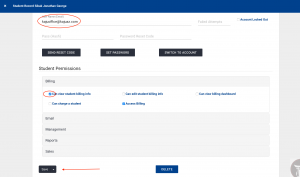
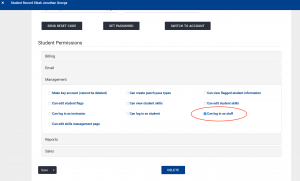
Once the information you’ve entered has saved, you can either send them a reset code so they can create their own password, or you can create/enter password from here.
To enter password from this screen, click on Set Password, enter information and click Ok.
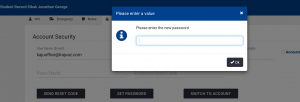
Close the screen and a green key should appear next to their name in Students Listing (grey key means password is not active, red key means locked out).