You can now ask dynamic questions for your student to answer as they login which will determine whether or not they can sign in for class.
Begin by Opening your System Preferences (Other>Other Options>Preferences – Systems Preferences are at Top).
Select Yes under Show Badges, hit Save button.
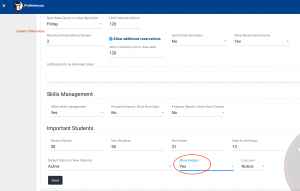
Scroll farther down in your Preferences to Login In Screening Preferences.
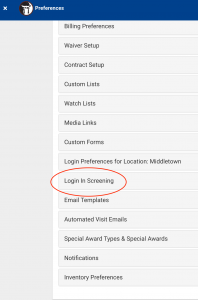
From there you can add questions, and text upon rejection. Questions will Auto Save and can be deleted. Rejection notification – be sure to click Save.
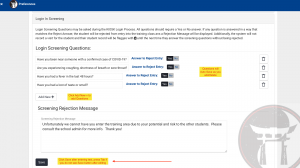
When your student signs in, they will see the list of classes available to them as well as your Screening Questions. They will not be able to hit continue until they have selected class and answered the questions.
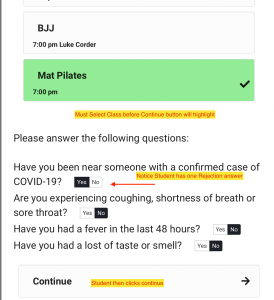
Should they be rejected, they will not be signed in and 3 things will happen:
1. They will see the rejection prompt, they will not be signed in for class.
2. Your admin email will receive an email stating they failed screening questions, this will be noted in their Emails tab.
3. In their record under Emergency you will see the date they last screened and was rejected.
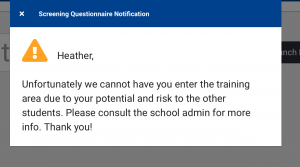

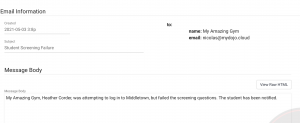
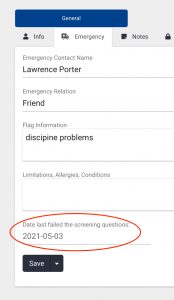
Should they Pass all the Screening Questions, they will be logged in as usual and you will see they have logged in on your dashboard, and attendance record will be made.
