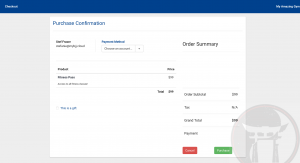You can sell punch passes from your school’s website by setting your Punch Pass to Allow a Public Purchase Link.
Begin by setting up a new Punch Pass, or viewing your previously saved Punch Passes.
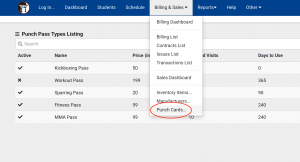
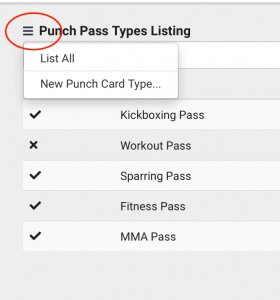
Once you have your Punch Pass customized and ready for saving, or have opened your previously saved Punch Pass, check on the “Allow Public Purchase Link” box. Click Save.
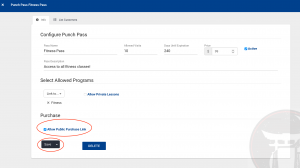
Once saved, a link will appear for this Pass. You can insert this link into your Website -or- send the link to your students. Note you can also require that your Student or Guest must fill out waiver before purchasing, if there is not on on file for that person. Be sure to check that preference if you would like to be sure everyone buying this pass has a waiver on file.
Click Save when you’ve finished customizing your Pass.
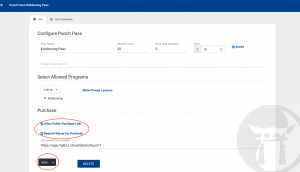
Your Public Purchase Link will allow existing students, as well as guests, into the purchase portal for this particular Pass. They will receive an email confirmation code to access this portal, and if already in system have the ability to access previously saved payment methods. Your admin email will be emailed upon purchase, and the punch pass assigned to the student record just like Punch Pass sales through your Sales Dashboard.
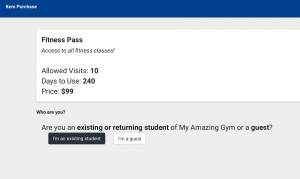
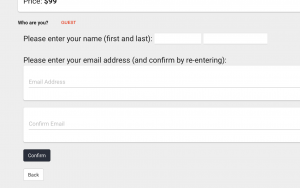
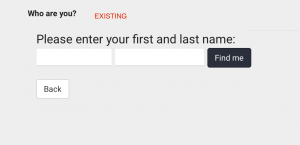
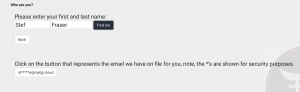

Customers without a waiver on file will be prompted to sign your waiver after they enter their unique code, and before getting to the next screen.