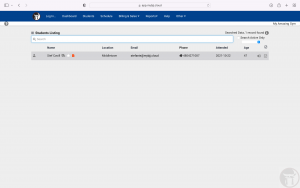Very rarely we have the need to merge two student records. The most common reason is when a student signs an additional waiver, creating an additional student record. This has you want to not only put the new waiver file into their old student record, you also want to capture any new contact info, while also keeping all old attendance and billing info from the original student record. Below you will find the steps to merge two student records together. Feel free to open a ticket to confirm this option will work best for your needs. Tech support can work with you should you have several records to merge or have a large merge project.
Begin by going to your Students tab and finding the two student records you need to merge. Select these two records by clicking on the box at the far right of each record. See screen shot below:
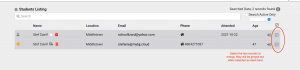
Now click on the 3-line Menu next to Students Listing. Go to Selected>Merge Records. See Screen shot below:
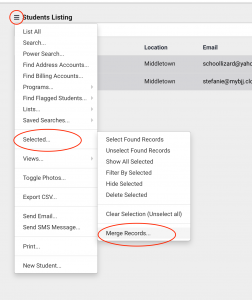
Once you have told the system you want to Merge, a Merge window pops up with info stored in Record #1 and Record #2. This is all the basic contact info for each record. You can pick and choose which info will be saved by clicking on it.
-The GREEN info is saved, the RED info will be deleted. –
In example below we opted to save the “active” status of Record #1 while keeping all other info in Record #2. You can toggle between the entire record by clicking on “Record #1” or “Record #2” at the top.
Once you have selected info you want to Save (Green), scroll to bottom and select “Merge Records”. A prompt will have you confirm your selection.
NOTE: All filed info such as Waiver & Contract PDF’s, attendance and billing records – from both records – will save into your final record.
See screen shots below:
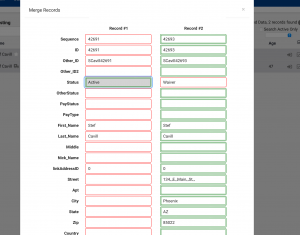
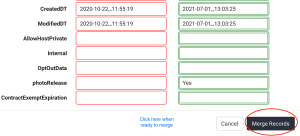
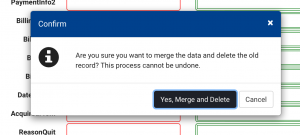
Now only one record shows as seen in screen shot below.