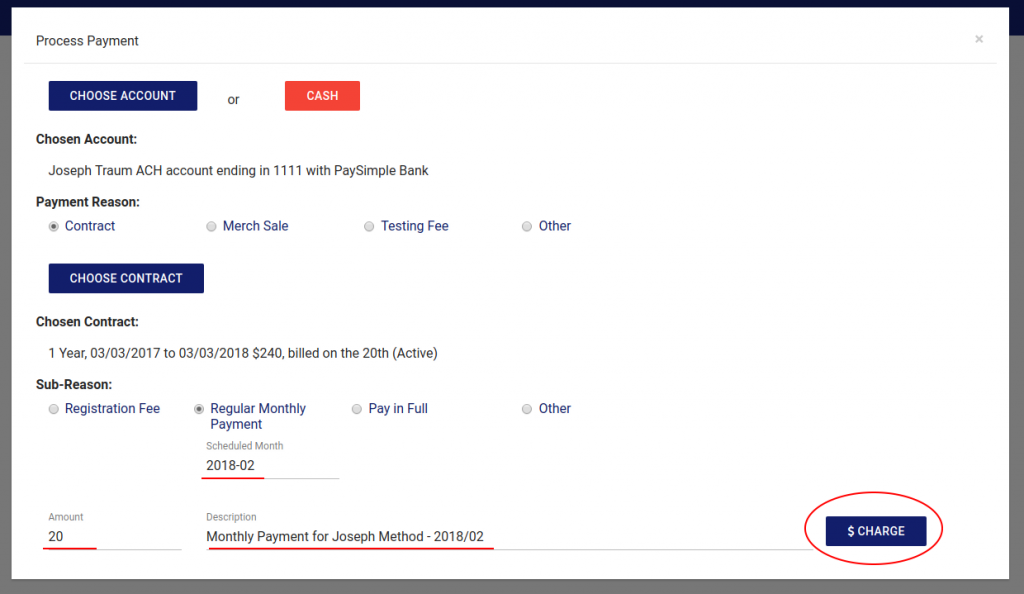Start by opening the student entry you would like to bill manually. Click on the billing accounts tab, then the ‘New Payment’ button.
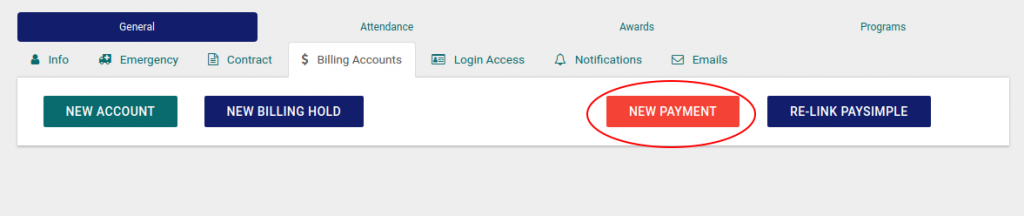
Click on the Choose Account button. This will open a pop-up containing any existing accounts associated with the student. Click on the account you would like to process the payment for. You can also select “Cash” which will log the payment under the student’s record but will not actually charge an account.
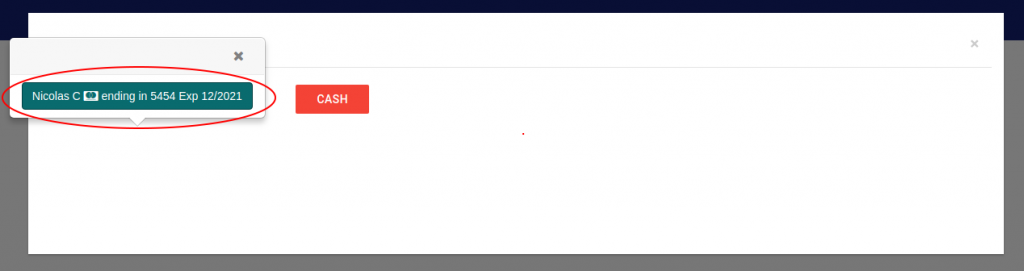
After selecting the account, it will be displayed along with the different reasons for the account payment (contract, merchandise sale, etc). Click on the Contract option. This will open another pop-up with the contracts associated with the student. Select the contract you would like to bill.
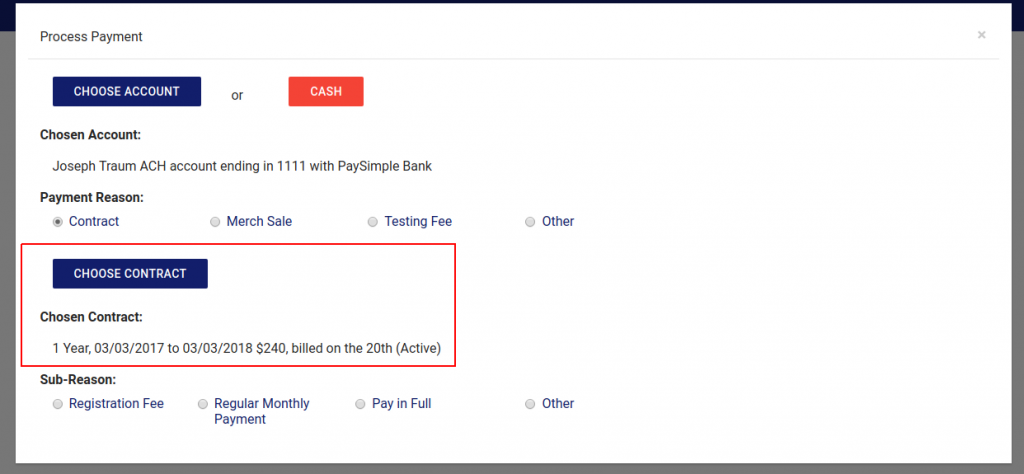
After selecting the contract to bill, the payment sub-reasons will display. Click on the sub-reason and fill out the Amount, Description, and Scheduled Month (if applicable) and click Charge to finish processing the payment.