To Manage merchandise Stock and Inventory Count click on the “Billing & Sales” tab from your home Dashboard. From Billing & Sales, select the “Sales Dashboard” from the drop down options.
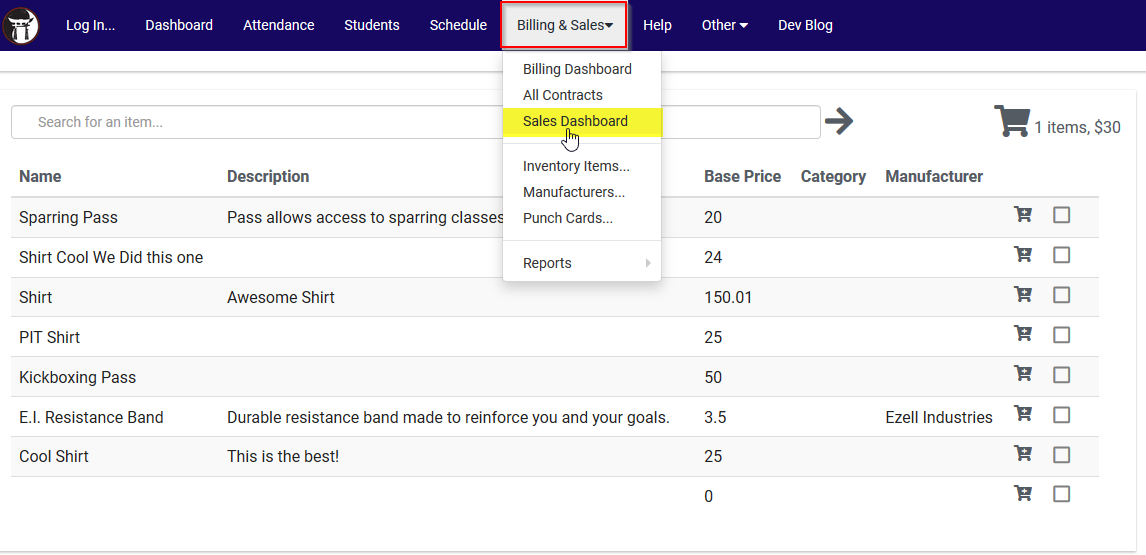
Then select the Merchandise item you wish to manage.
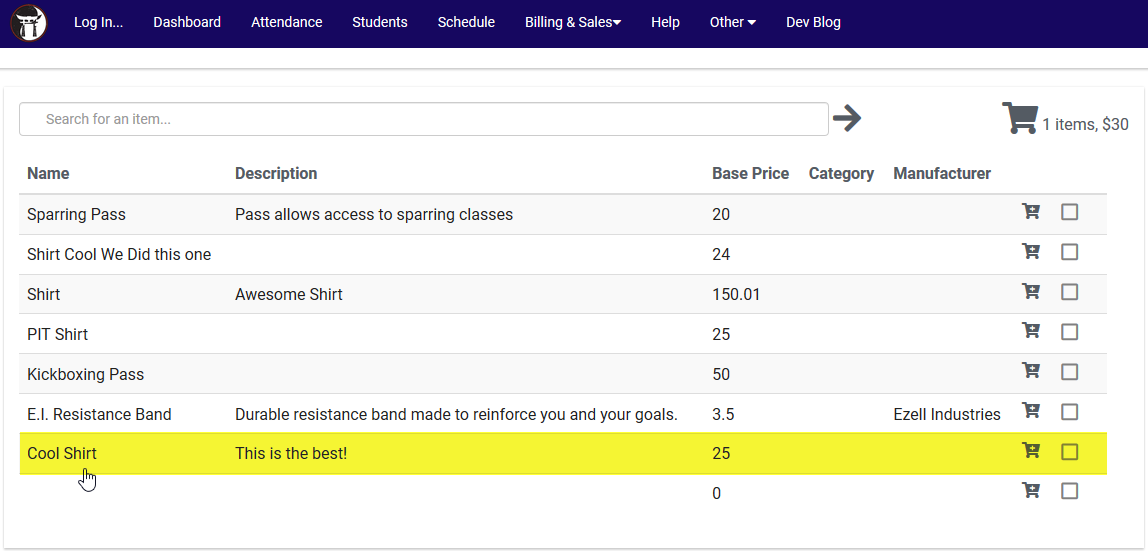
Once you have selected the item, click the tab to manage the “Inventory & SKUs” across the top of the window. Here, you will be able to manage the different item types available. To manage the Stock or Count click the number of items displayed under the “In Stock” column.
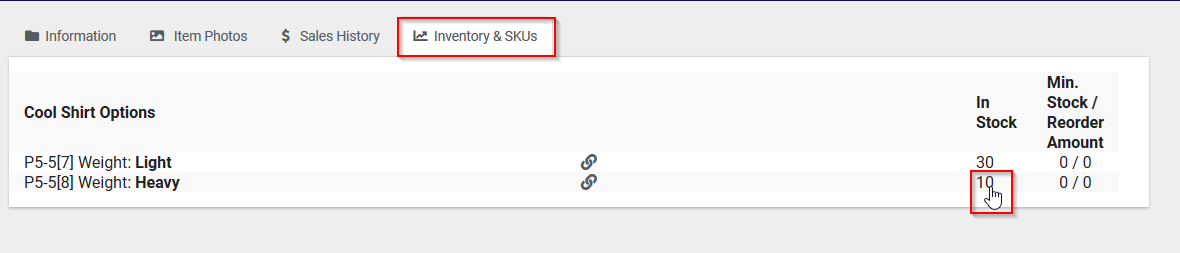
Here, you have two options, Stock and Count. Stock allows you add on to current quantity for the item chosen. In the the example below, the original quantity is 20. I have selected Stock and the option to add a quantity of 20.
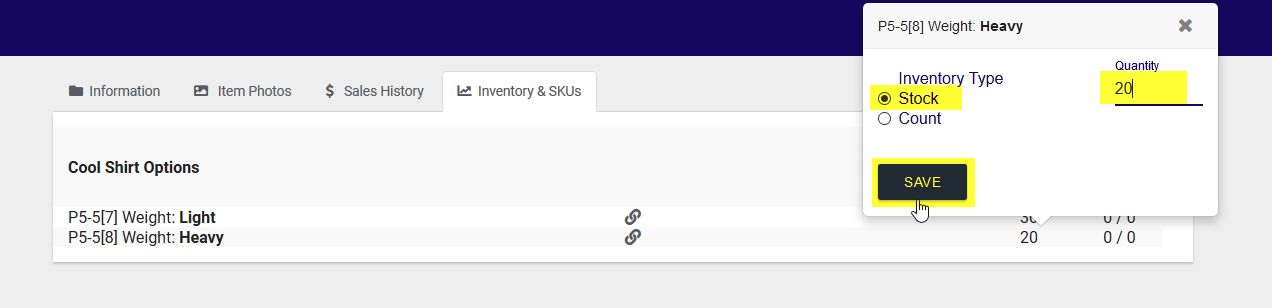
You will notice the current in stock is now 40.
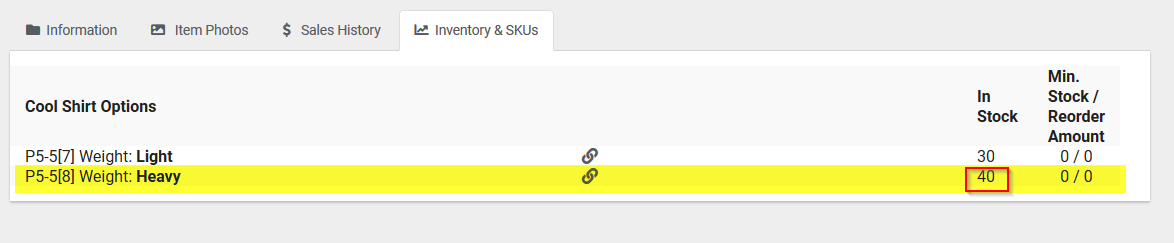
Count allows you to adjust the Total Stock Count. In the example below the Original Quantity is 20. I have selected Count as the option and I have adjusted the Total stock Count to 10.
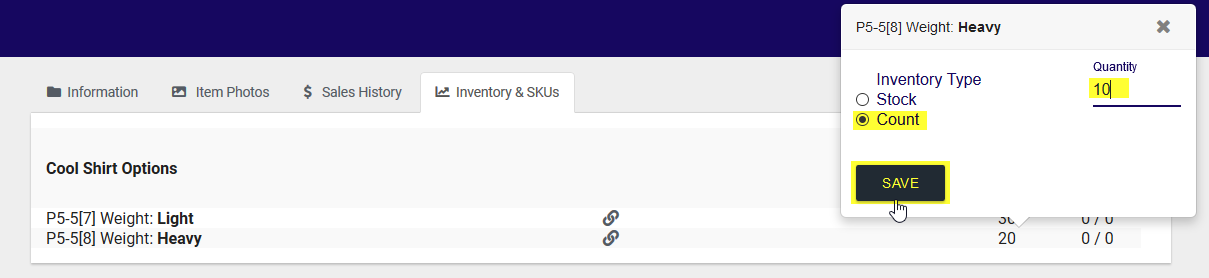
Notice that the total stock count is now 10.

