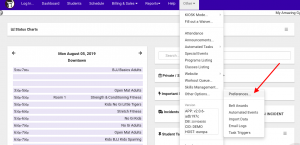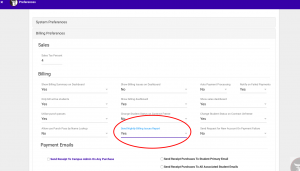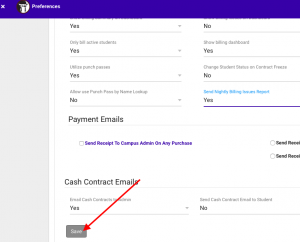To see if you have and/or deal with Failed Payments, begin by going to your Billing Dashboard.
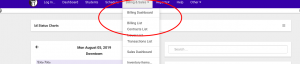
You will see Failed Payments in two places: Current Issues List (scroll down on your Billing Dashboard, it will be on the left side) and/or Billing Schedule Listing.
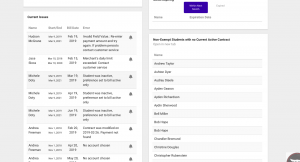
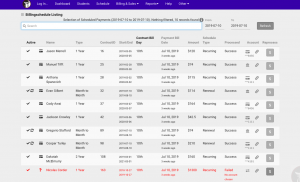
The easiest place to deal with Failed Payments is in your Billing Schedule Listing page. Choose date of your billing run and select Go.

Once you are in your Contracts Up for Billing Listing for that particular date, Failed Payments show up in red. Note the reason for failure is specific.
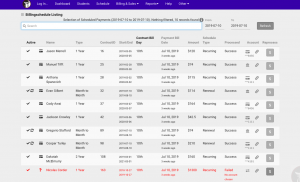
You can easily fix Failed Payments from this view.
Click on the Change Payment Method button to change to a different method of payment. NOTE: if they only have one payment option in their record, only one will be available here. To enter a new payment method, go into the individual Student Record to do so first.
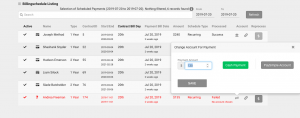
You can Reprocess Failed Payments by clicking on the $ box. You will get a Success pop-up if payment goes through.

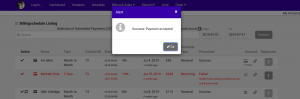
Once payment has been successfully processed, it will change to grey and be removed as a Current Issue and marked as Successful in Billing Listing.

To receive nightly emails on Billing Issues, set your preferences to receive them. Email goes to the admin email you have selected in your System Preferences. Be sure to hit Save once you have selected Yes in this preference.