The Attendance Power Search can help you narrow down your student attendance by filtering different results. To use this Power Search you’ll want to start at your Dashboard and choose Attendance.
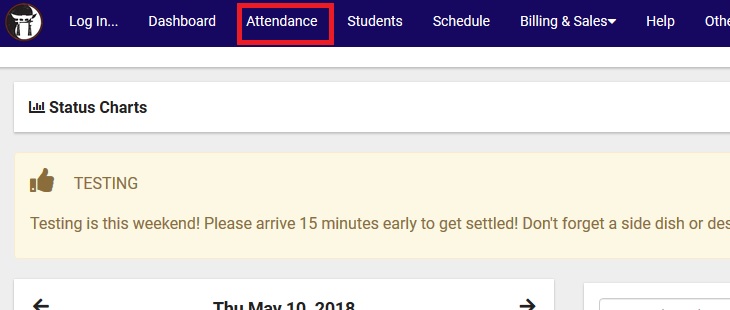
This will take you to the Attendance Listing. From here you can click on the menu button (three bars) in the top left and choose Power Search.
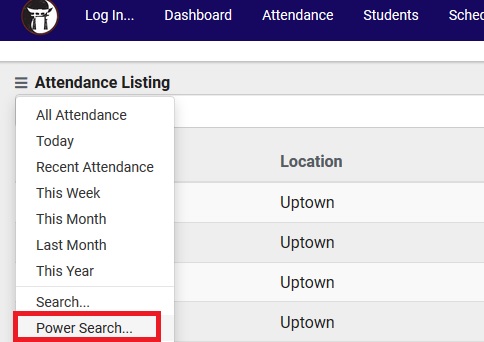
This will bring up a the Power Search window. Note the text that says “field”.
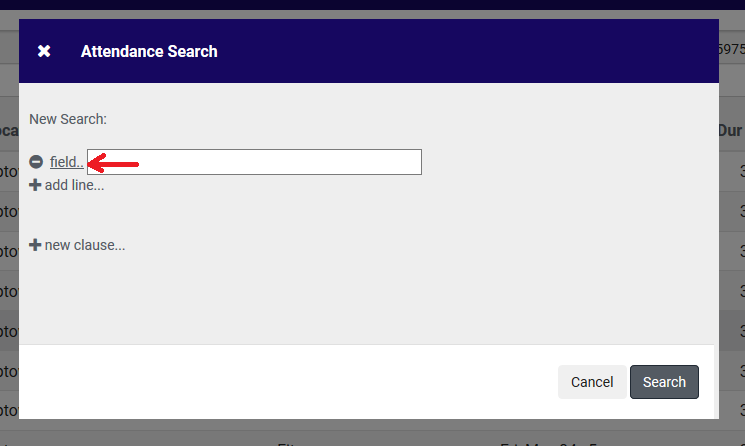
If you click on field you can pick a field that you want to filter by.
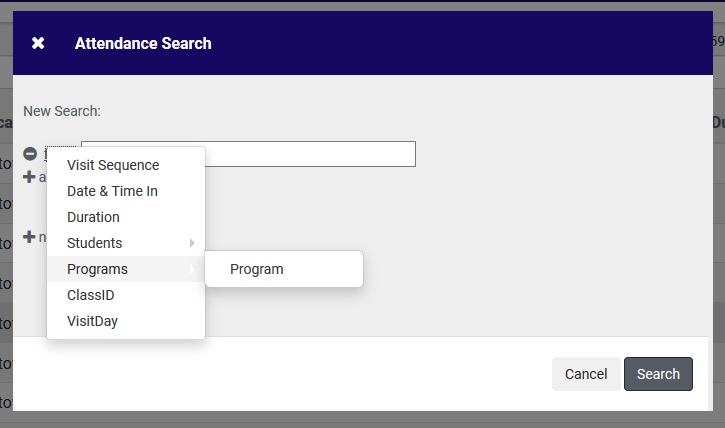
Here we will search for attendance by Programs that start with the word “adult”. Note the use of the @ symbol as a wildcard.
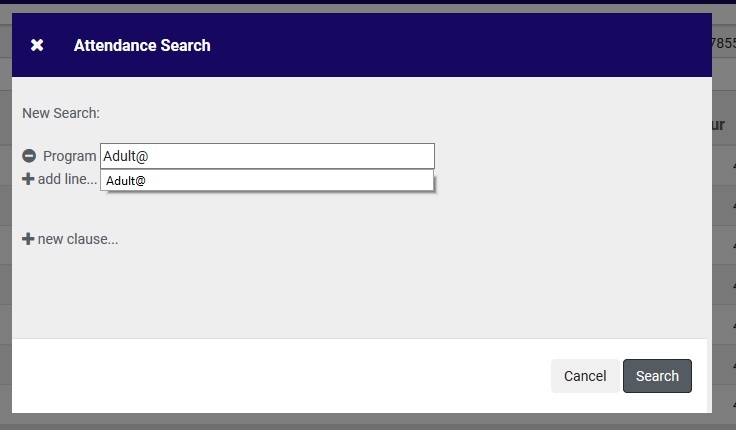
You’ll also see the “add line” option as well as “new clause”. These are almost like “and” and “or” options. An example of an “add line” use would be if you wanted to find visits for a certain program AND a particular date. The “new clause” option would be useful if you were saying that you want visits in one program OR another program.
Here are the results of this search:
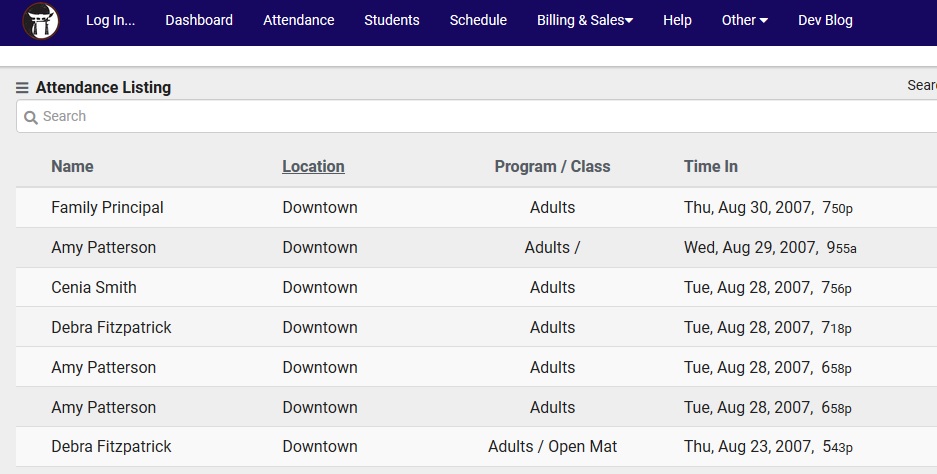
As you can see using the Power Search can help you sort out the data you need at any given time.
