Did you know you can change the color scheme in your Trac system? Following these steps you can edit the colors you see in the headers and labels of your system to match your school colors.
The first thing you’ll need to do is go to the Other option in your Dashboard. Hover over Other Options and select Preferences:
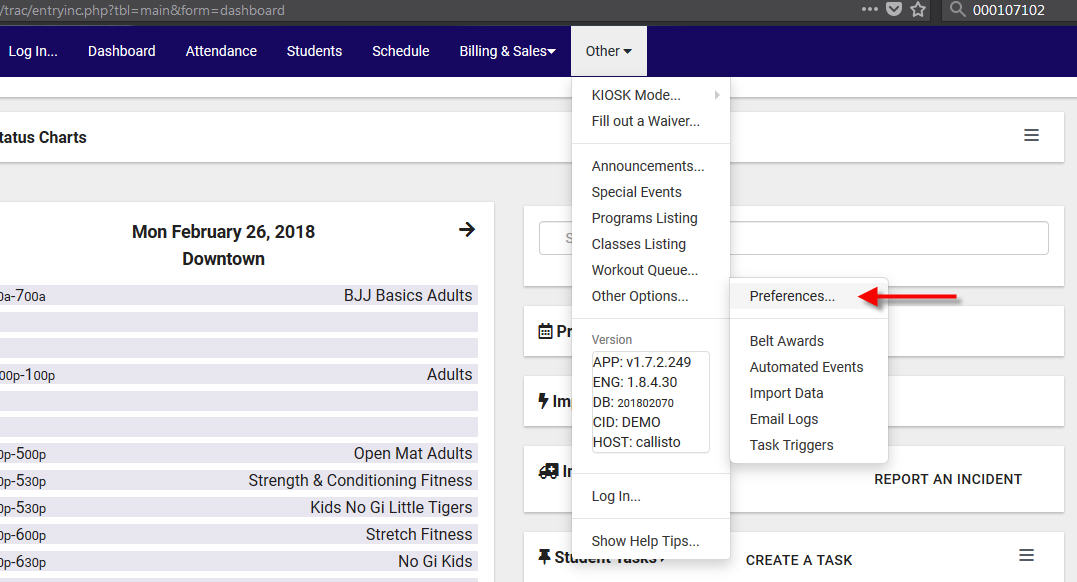
You’ll now see a list of different Preference categories in the system, select System Preferences from the top:
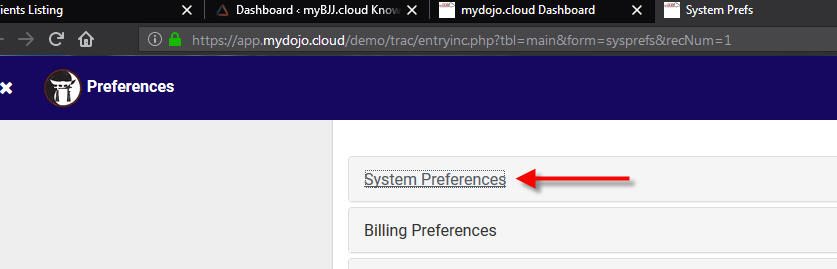
This will expand the System Preferences where you’ll see options like the location name, logo, and other things. On the left hand side you can find two options titled “Top Bar & Label Color” and “Button & Column Header Color”. Clicking on these options pulls up a colorpicker/eyedropper where you can customize the colors that you would like to display in the system:
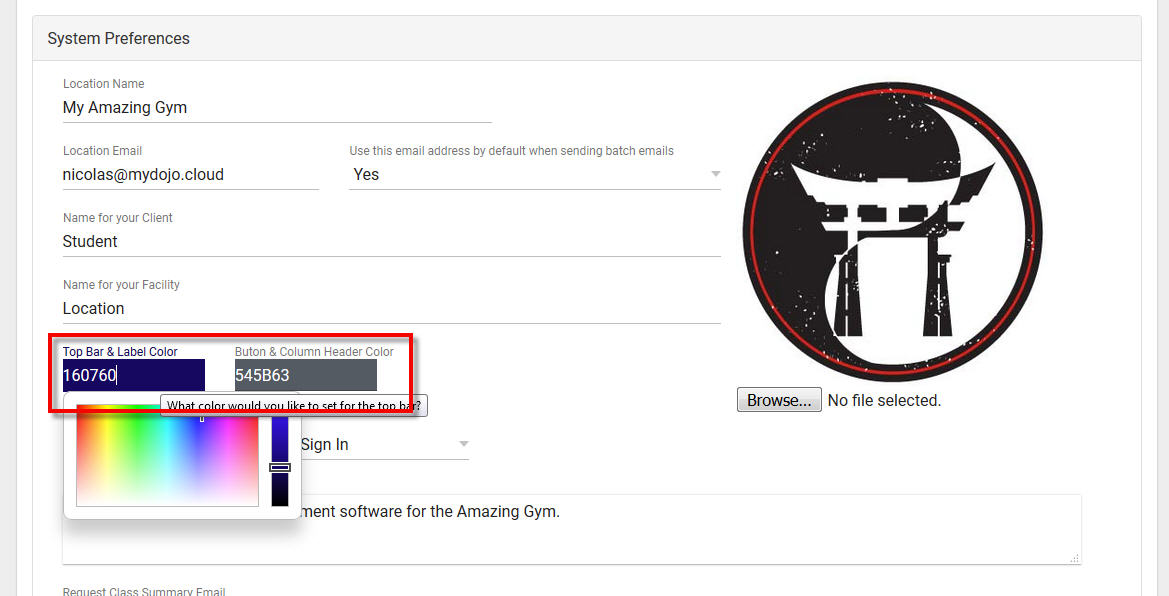
While you can select the colors using the eyedropper tool you can also enter in the hexcodes for your colors if you already know them. Once you have selected your new color scheme you will want to scroll down a little and click “Save” to save your changes.
After saving your new color scheme make sure to refresh your browser page by clicking the refresh icon in your browser or tapping F5 on your keyboard. Now your new color scheme will show and your Trac system is ready to be shown off!
