Creating announcements that automatically display to certain groups of students is incredibly easy.
First, head over to the announcements listing found here:
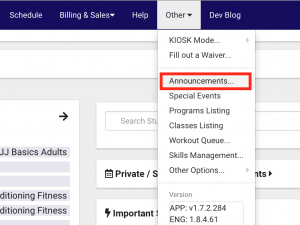
Here you will be able to view and editing existing announcements, as well as create new ones.
After creating a new announcement record, you have several options to customize the look and feel.
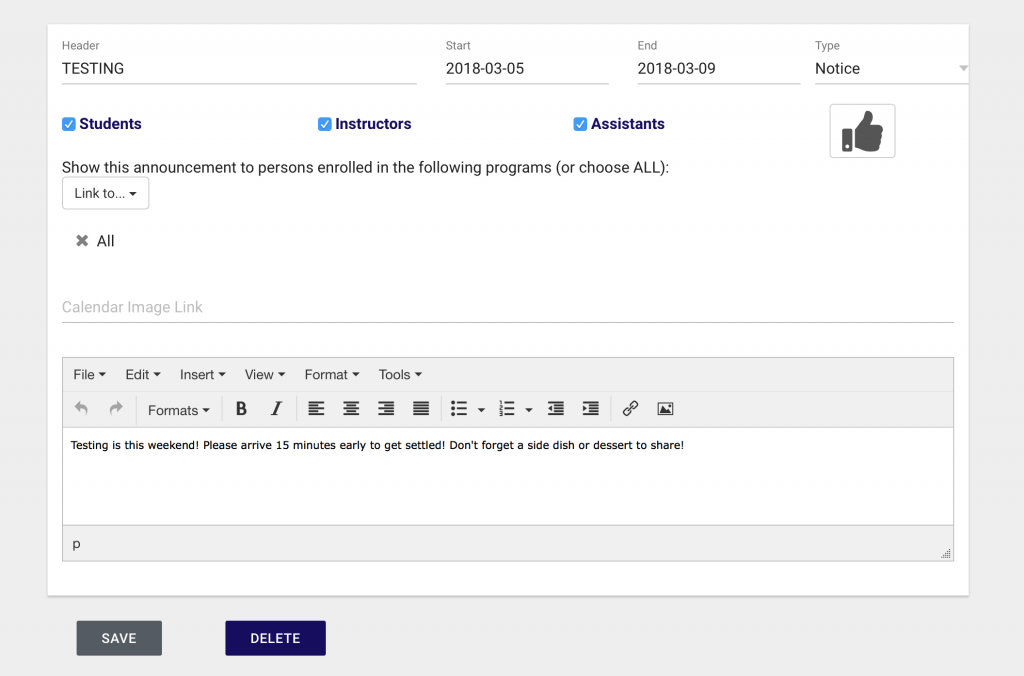
You are able to choose which students will actually have the announcement appear, by selecting the programs to which the announcement applies to. You can also choose to display the announcement only to your instructors or assistants.
The Type field will change the color of the announcement. Warning will appear as a yellow/orange. Notice is blue. Success is green. And alert is red.
You also have the ability to change the icon displayed alongside the announcement by clicking the icon and bringing up the selector.
On the bottom of the announcement entry is a full HTML editor. You can choose whatever styling you want for your text.
Displaying
Now, there are two places where the announcement will appear. When a student logs into the KIOSK, and (if) they log into the main dashboard.
The announcement will also only display during the time window you selected when creating it.
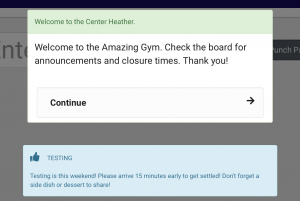
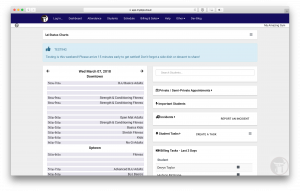
As you can see, creating announcements is simple and they display very nicely alongside other user interface features.
