Creating inventory items in your system allows you to keep track of the stock and sales of items that you might offer to members. To create a new inventory item we’ll need to do the following. First we’ll start at our Dashboard and choose Billing & Sales, then choose Inventory Items.
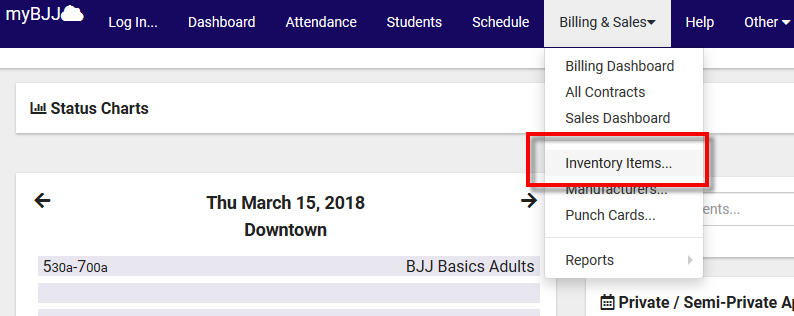
This will take you to the Inventory Items Listing. Click on the menu button in the top left (3 bars next to Inventory Items Listing) and choose the New Inventory Item… option.
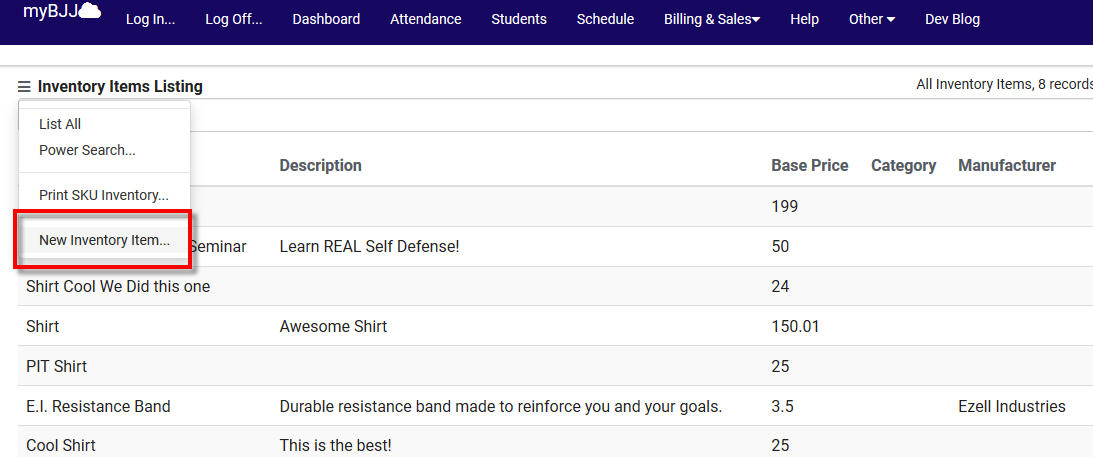
Now you will have an Item Entry window where you can fill out the details of your new item.
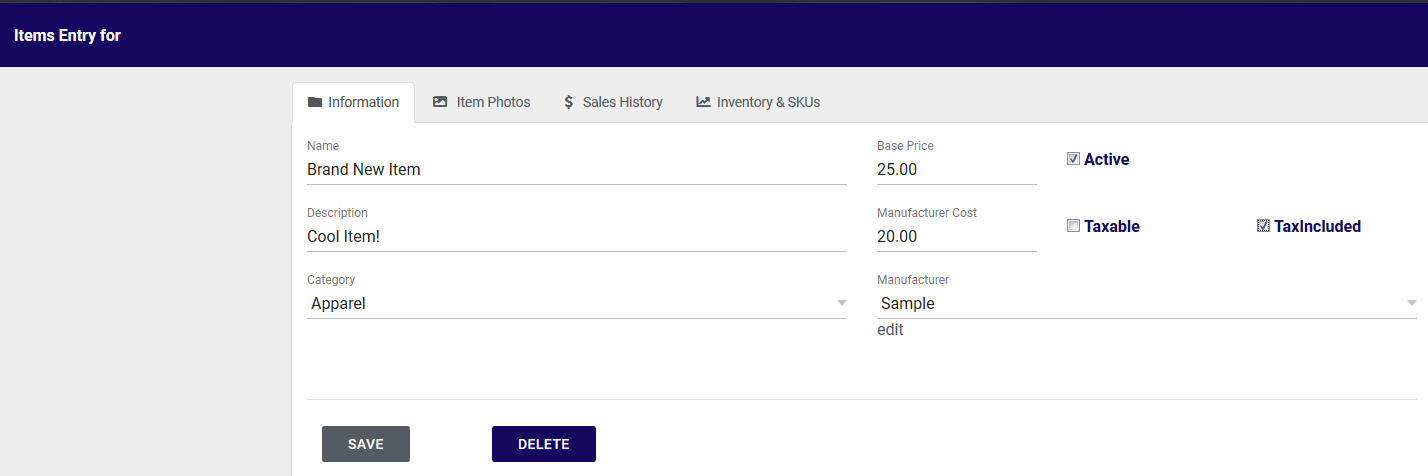
You may notice there are a few tabs at the top such as Item Photos. Clicking on this tab allows you to upload a photo for your new inventory item:
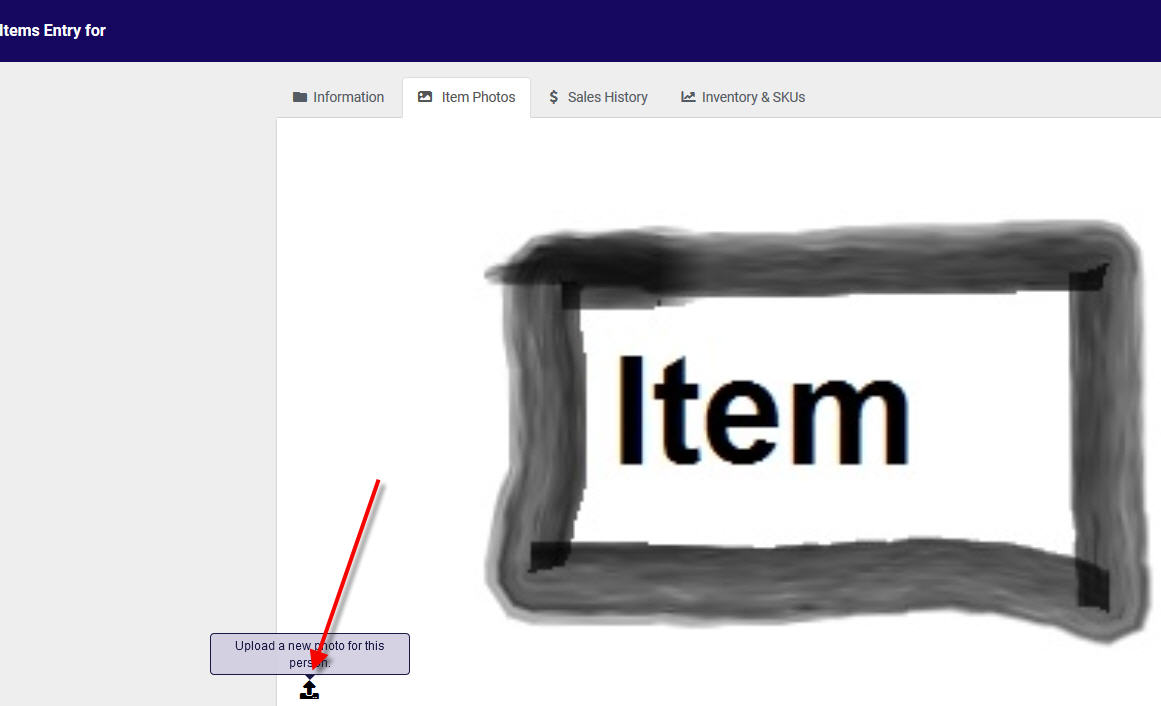
Once you have completed filling out the information for your new item don’t forget to click “SAVE” under the Information tab!
