There are two places to assign tasks to students. The first is on the Dashboard. Find the panel that says Student Tasks and click the New Task button.
Dashboard
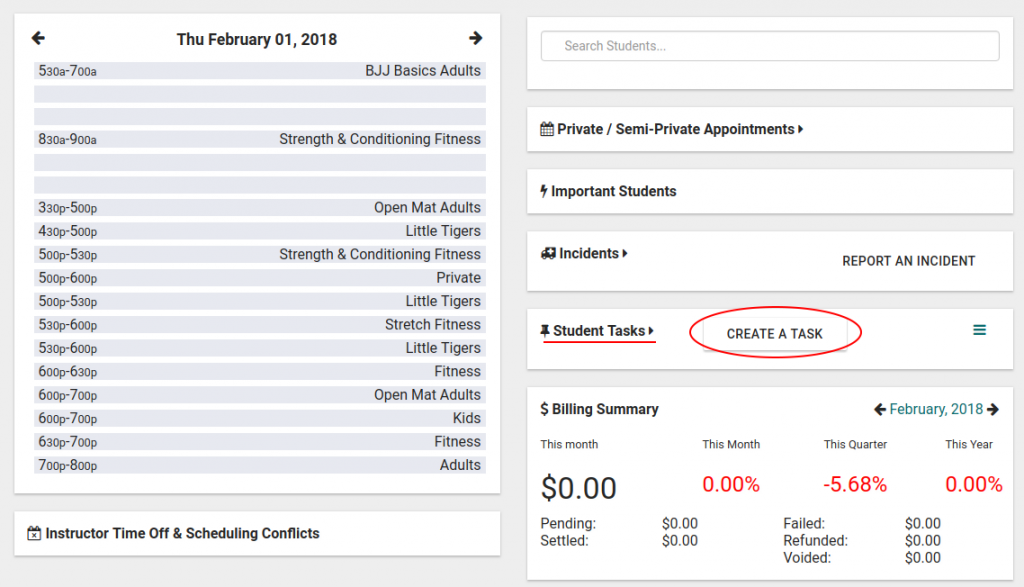
This will open a new window. In the new window, search for the student name that is assigning the task and the name of the student the task will be assigned to. Then fill out the rest of the details about the task like the name, due date, type and description. If the task isn’t completed, leave the Completed On field blank. Click Save to assign the task.
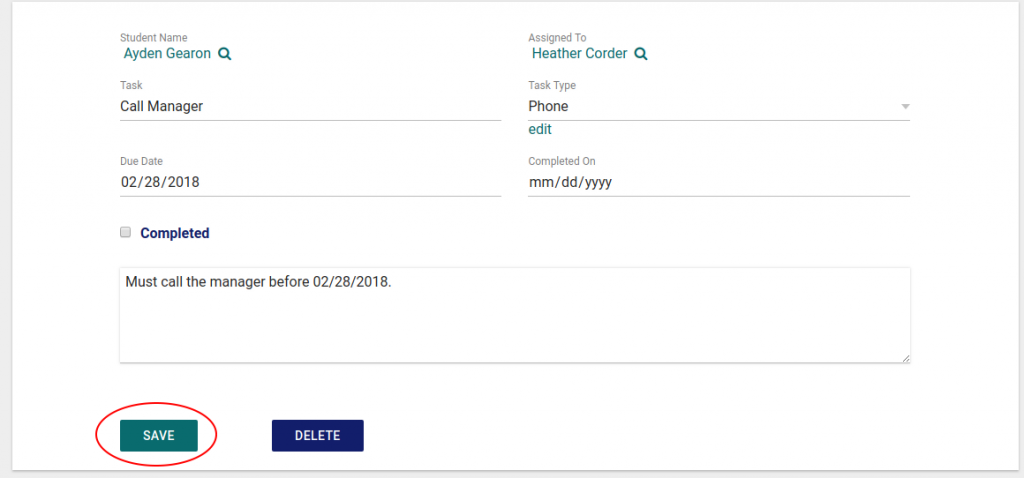
To edit the task or mark the task as complete (from the dashboard), first navigate back to the Student Tasks panel on the dashboard and search for the task via the due date. Click the edit icon on the far right to open the task popup, add any additional notes, add the completion date, click the completed checkbox and click save. The task will now be marked as completed.
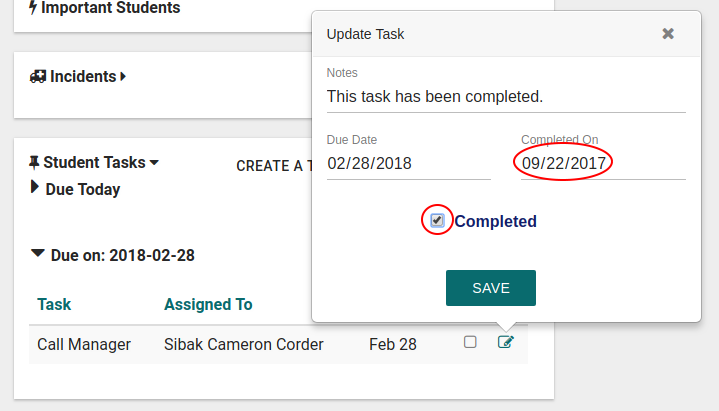

Student Entry
This is likely the easiest way to edit a student’s tasks, as you can create as many as you’d like without having to first specify the student whose task you’re editing.
To assign a task from a student entry, click the Awards tab then Tasks. Click the menu icon and select New Task.

A new window will open with the student’s name already filled in. Fill out the rest of the information about the task and click Save.
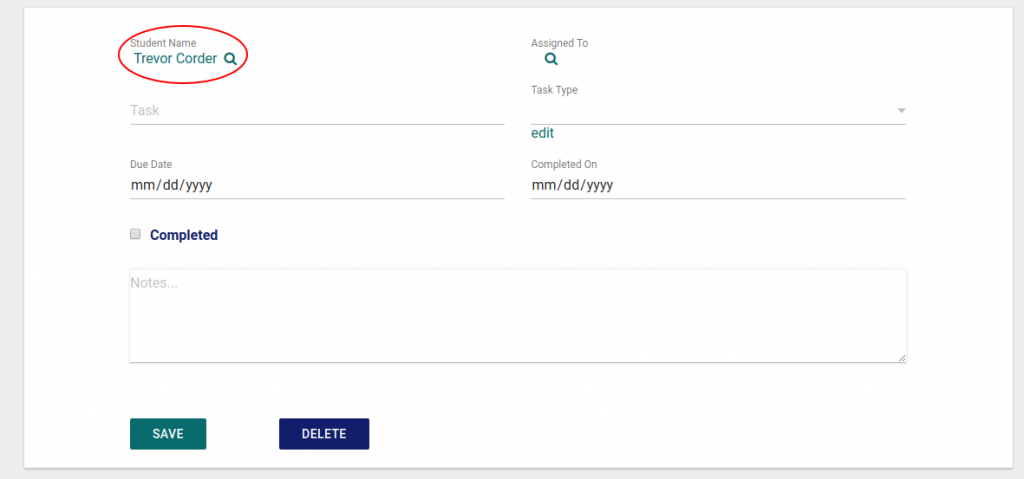
When you want to edit the task or mark the task as complete navigate back to the student entry tasks tab. The task will be in the tasks listing. Click the task to open the task details, add any additional notes, add the completion date, click the completed checkbox and click save. The task will now be marked as completed.
