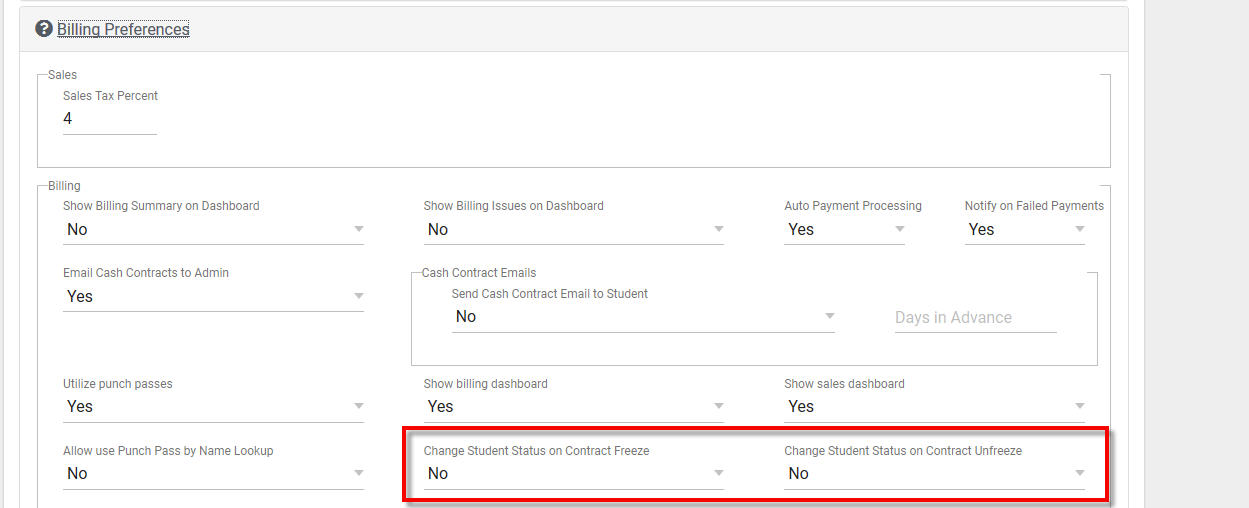The ability to freeze contracts has been included in your Trac system allowing you to better manage them. To freeze a contract follow the steps below.
First off you’ll want to start at your Dashboard and click on Students:
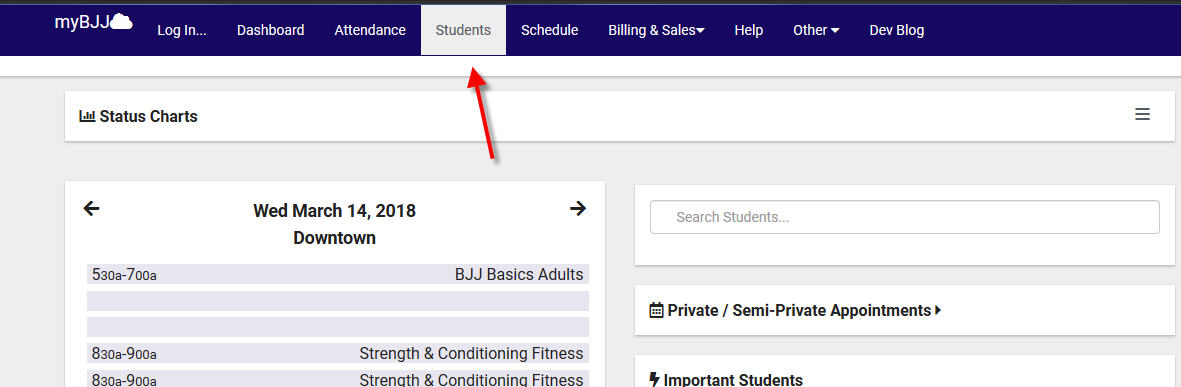
This will take you to the Students Listing where you can search for a student and click on them.
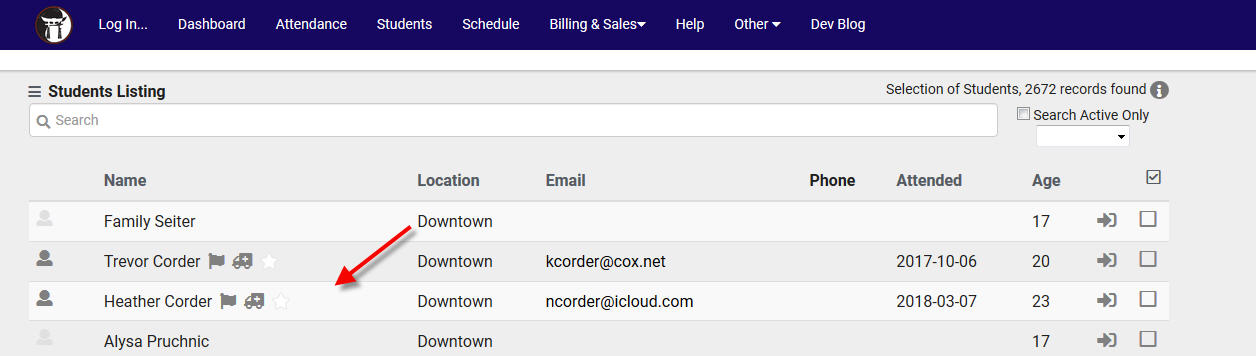
Choosing a student will bring up their student entry. Then you can click on their Contract tab.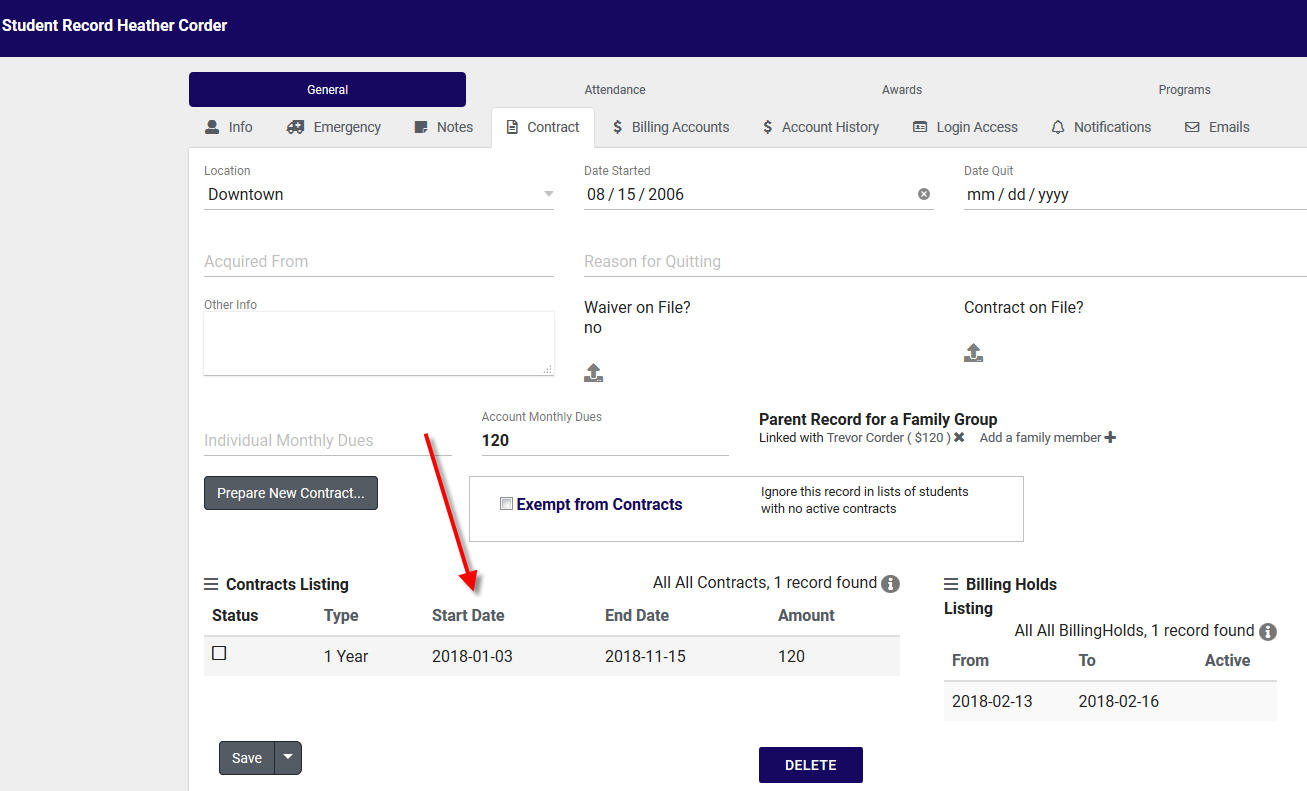
Choose the contract you’d like to freeze to be brought to a Contracts Entry tab in your browser:
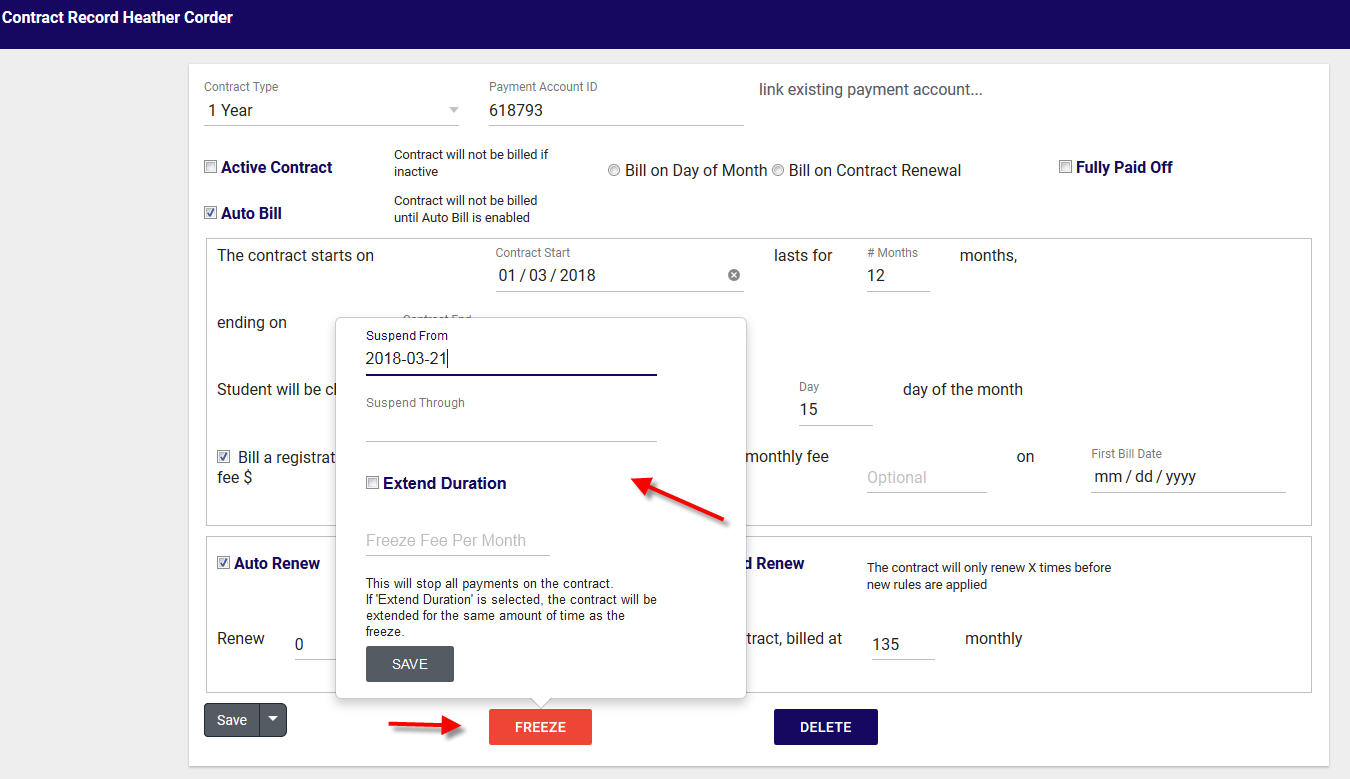
You’ll notice there’s a FREEZE button at the bottom of the page, clicking it will bring up the menu to freeze the contract for a duration, extend the duration, and include a freeze fee. After freezing the contract it will be marked as FROZEN with text indicating the details of the freeze.
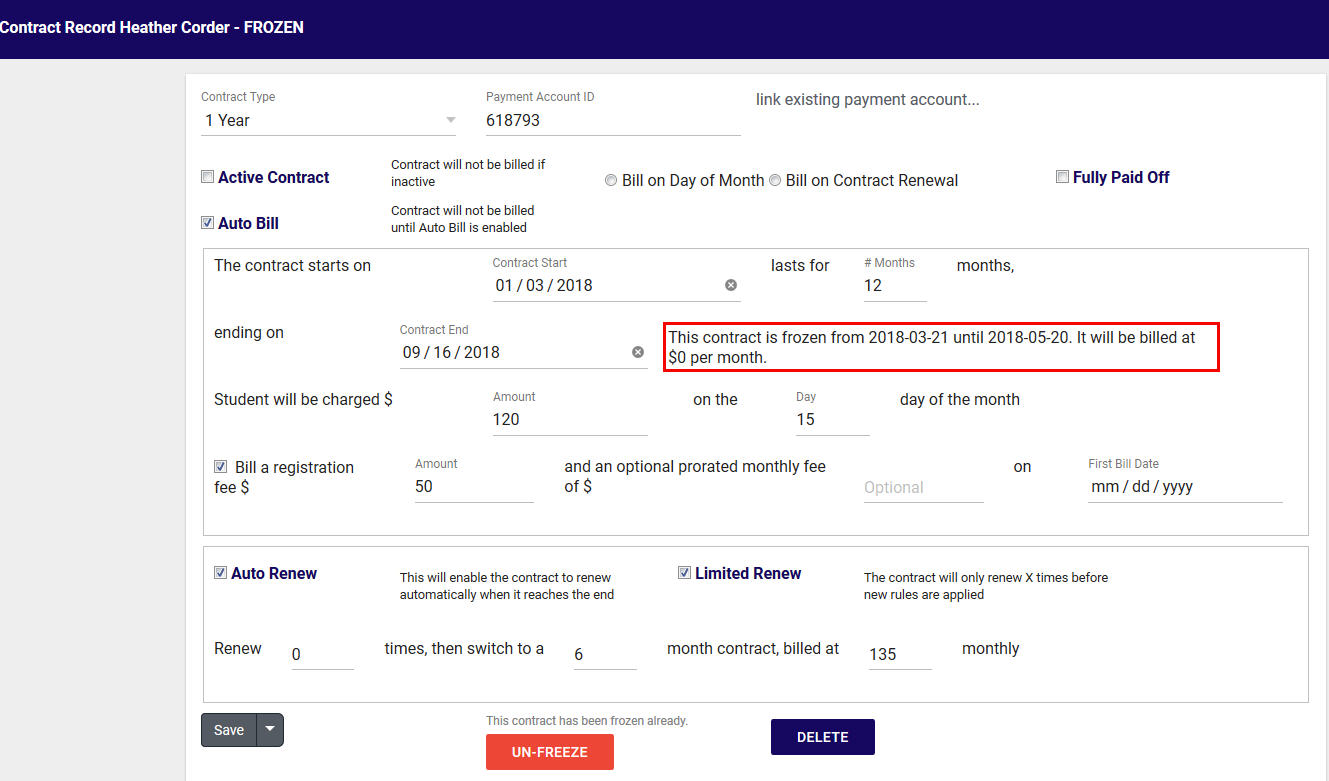
If you wish to un-freeze a the contract you can click the UN-FREEZE button at the bottom to bring up a menu of un-freeze options:
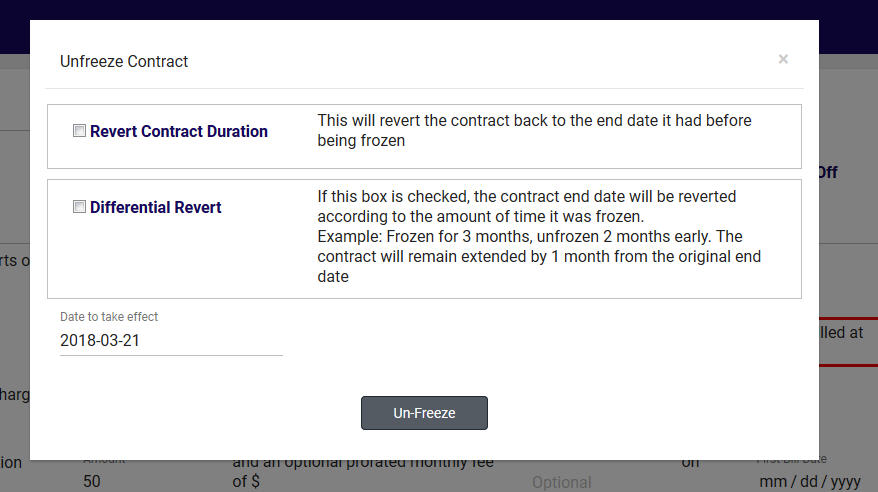
These options allow you to revert the end date of the contract back to the original end date or do a Differential Revert. The Differential revert will keep the contract extended by the amount of time it was actually frozen in the case that you un-freeze the contract early.
Finally there are also two options in your Billing Preferences that can automatically switch the status of your students upon Freezing and Unfreezing their contracts. To view these options go to your Dashboard and choose Other –> Other Options –> Preferences. Then choose the Billing Preferences section. Below is an image of these settings: