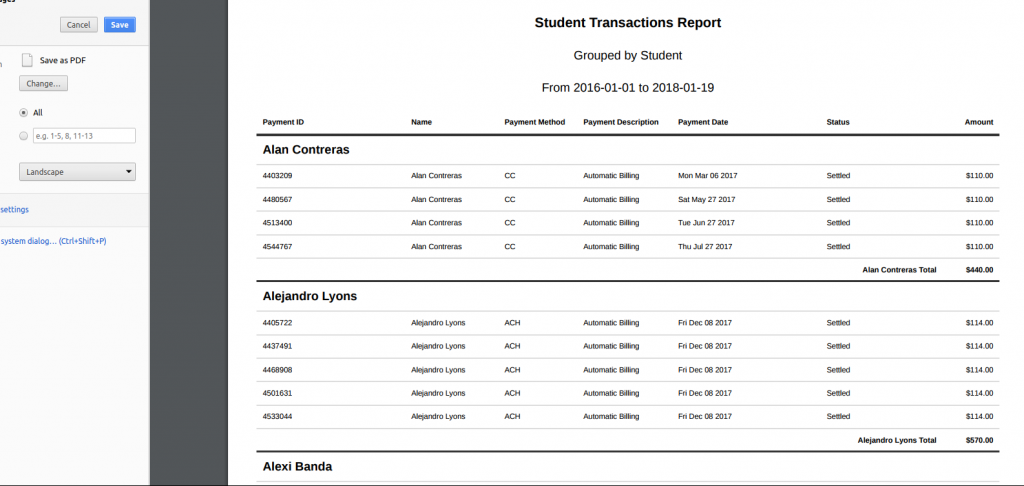Start by selecting the report you would like to print by clicking the Billing & Sales drop-down and navigating to the Reports sub-menu. For this demonstration we will use the Student Transactions Report.
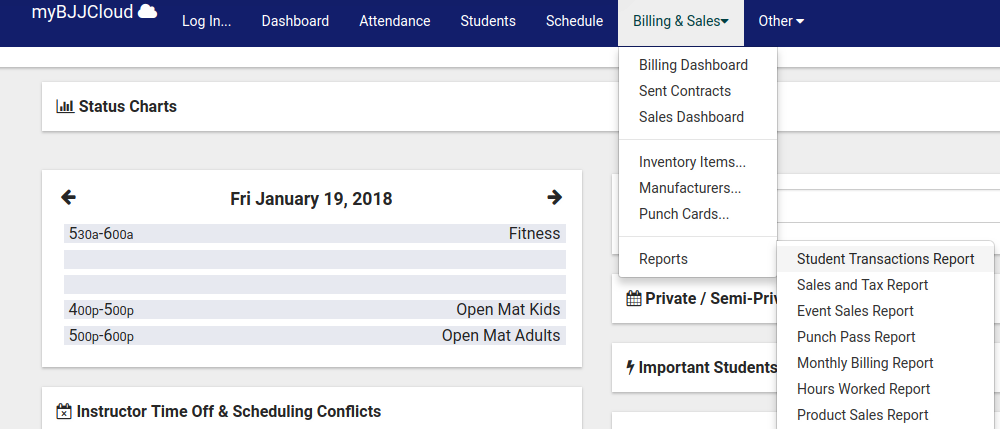
The options interface will now display. Select the preferred date range for the report.
In this example, the selected range is January 1st, 2016 to January 19th, 2018.
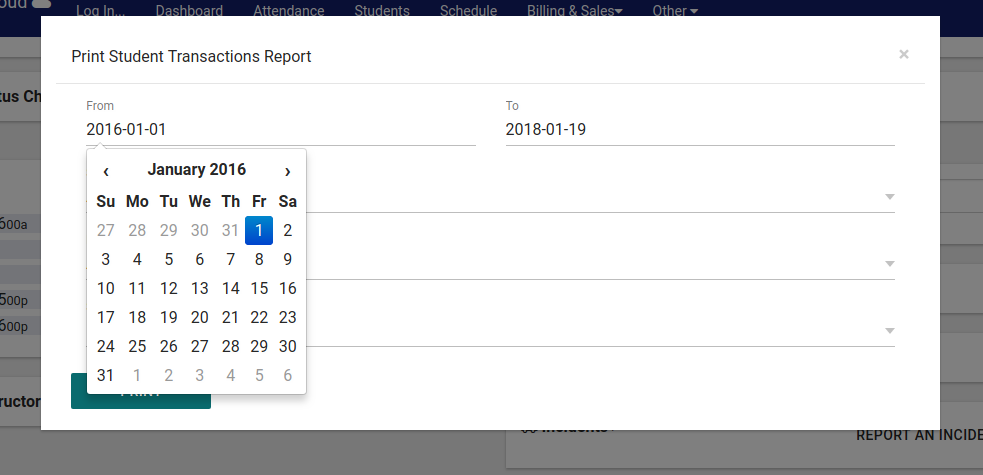
Now you can select which payment status and payment method (if not all) you want in the report.
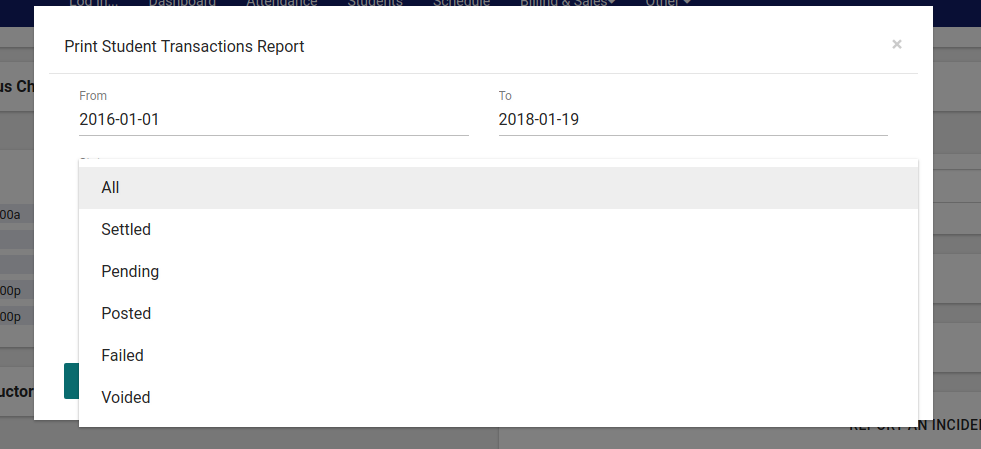
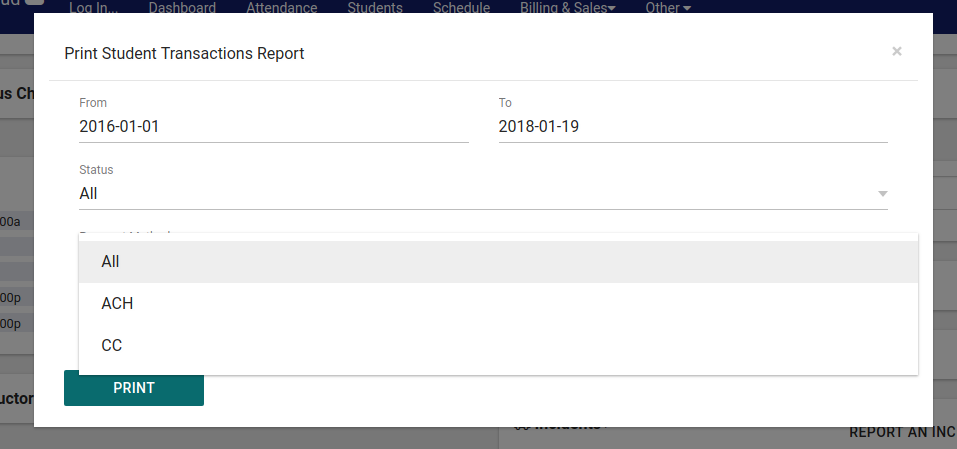
Finally, select how you want the subtotals of the report to be grouped. This example shows grouping by Student, so the report will have sections of each students transactions total.
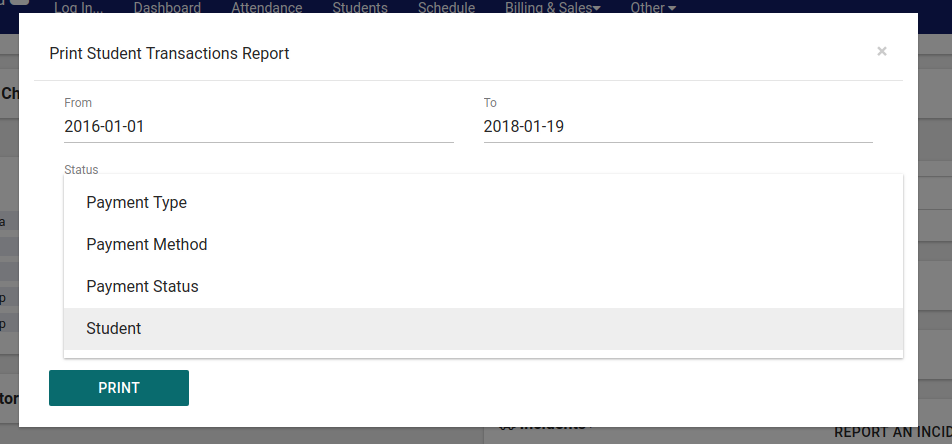
Once you’re satisfied with each option, click the Print button and a new tab will open with the report in the printing dialogue.