Start by opening the student entry you would like to process a one time payment for. Click on the billing accounts tab, then the ‘New Payment’ button.
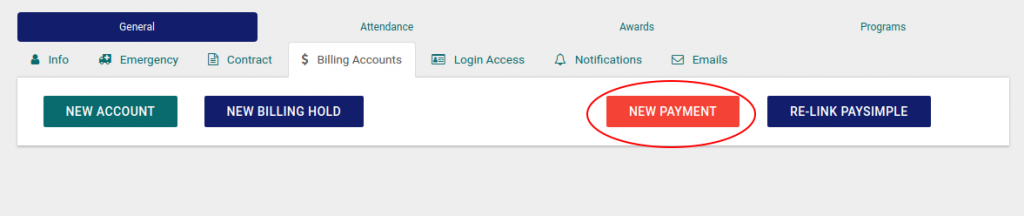
For Cash Payments
Click on the Cash button in the payment processing drop-down. This will open the different reasons for the cash payment that you can select (contract, merchandise sale, etc) and the amount being charged to the student.
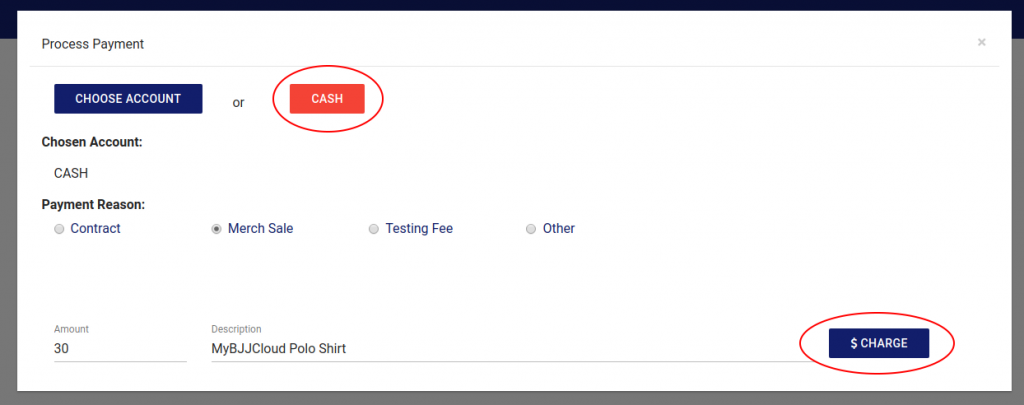
After choosing the reason and entering the amount and description click the Charge button to complete the payment process.
For Account Payments
Click on the Choose Account button. This will open a pop-up containing any existing accounts associated with the student. Click on the account you would like to process the payment for.
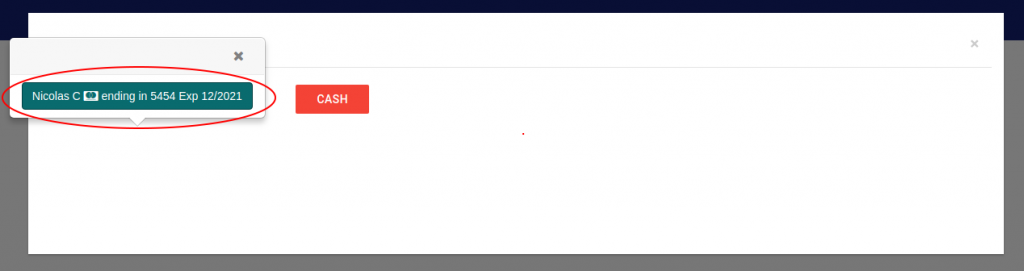
After selecting the preferred account, the chosen account will be displayed along with the different reasons for the account payment (contract, merchandise sale, etc). After choosing the reason and entering the amount and description click the Charge button to complete the payment process for the selected account.
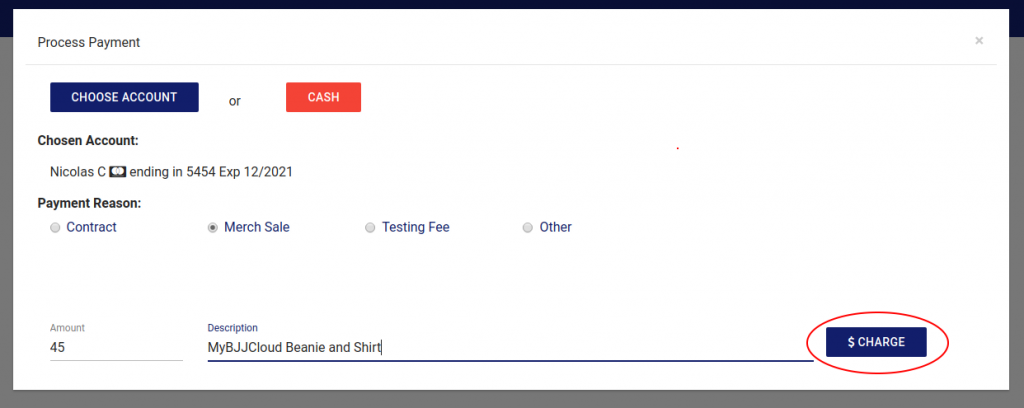
Note: Sometimes you’ll need to just bill a student for any particular reason. This utility is perfect for that scenario. When making merchandise sales, you should prefer to use the inventory system (accessed via the Sales Dashboard).
