Sending emails to students (whether it be a group or a single individual) is easy!
Any time you access a list of students, clicking “Send Email…” will send to all records returned by the query (what you searched). If you’d like to further refine this search by manually selecting a group to email, see below.
Start by opening the student list and selecting the student or students you would like to send an email to.
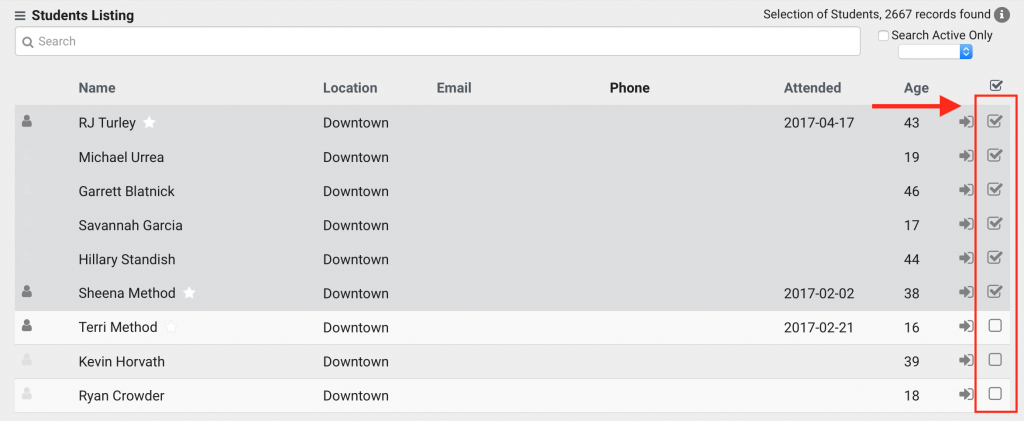
Once the students are selected, click the menu icon (three bars) > Selected > Show All Selected. Alternatively, you can click the check box in the right corner to Show All Selected.

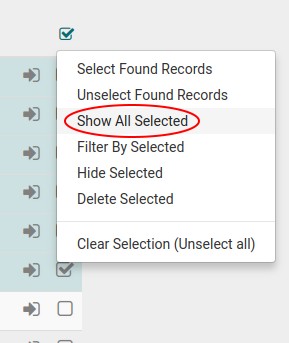
Now the list will only show the student records you selected. Click the menu icon and select Send Email to open the email interface. From there, fill out the necessary information like the subject line, email type, and email body. Once the email is composed, you’re good to go!

