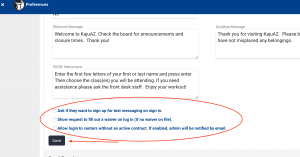Once you’re ready to have your students begin signing in to classes, you will want to set your Kiosk Login Preferences. These determine how long before the Kiosk closes due to inactivity, how many hours before and after a class they can sign in, as well as other options.
Begin by Clicking on Other>Other Options> Preferences.
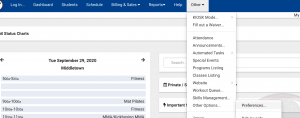
Then select Login Preferences from your preference options.
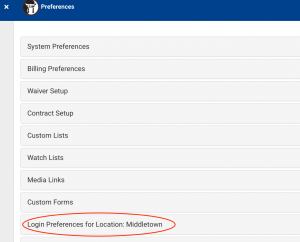
Then set all your Kiosk Login parameters.
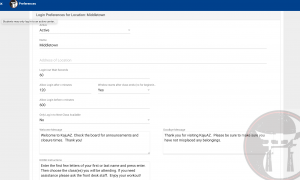
Note this is also where you can generate a system email to the student if they do not have a current waiver on file, as well as if you’d like them to be able to login without a current active contract.
**Be sure to hit Save when done entering your login preferences.**