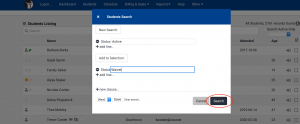There are 2 ways you can generate a List of Students with 2 or more Statuses.
Begin by clicking on your Students Tab, have “search active only” unchecked and be sure that your entire list of students (all statuses) are showing (you can click on “List All” on Students Listing pop-up to List All if your entire database isn’t showing).

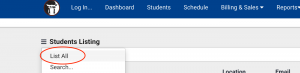
Way #1: In Search Bar type: Status=Waiver OR Status=Active
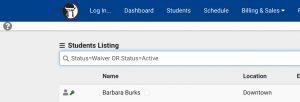
Click Enter (you can also use this method using other Statuses)
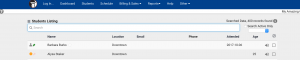
Way #2: Click on Students Listing pop-up and Select “Power Search”
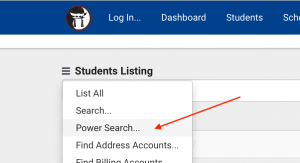
Change “field” to “Status” by clicking on “field”. Type Active next to Status.
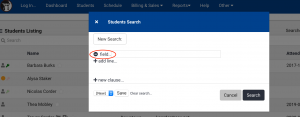
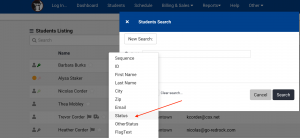
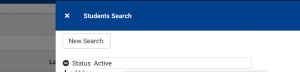
Then Click on “new clause”.
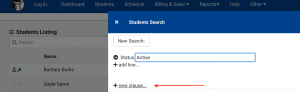
Change Field to Status and type Waiver next to Status, click Search.