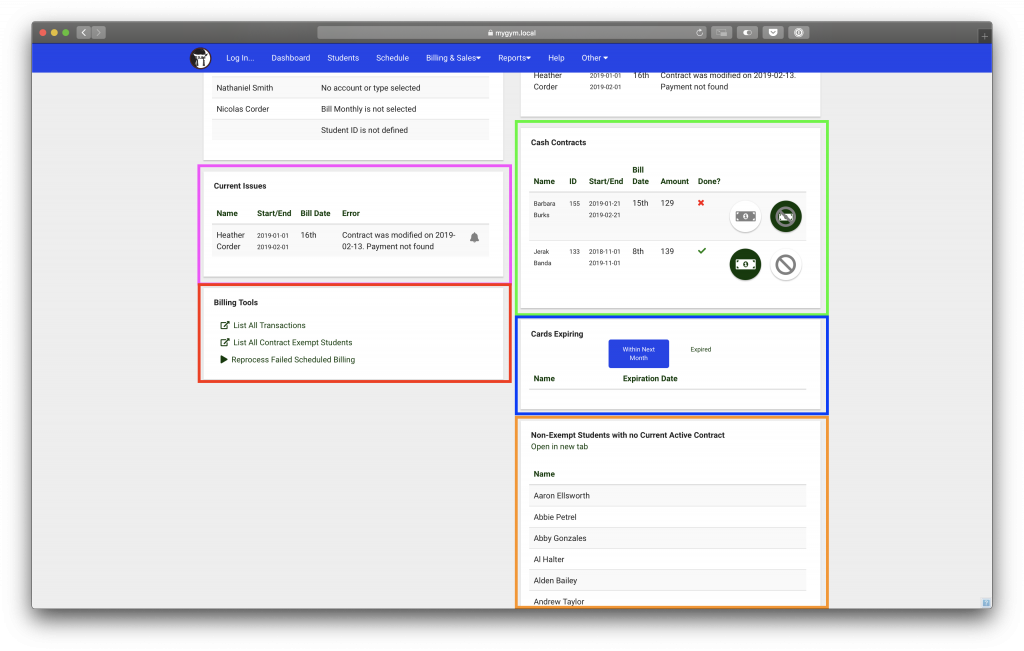The billing dashboard is your home for billing related tasks. It can be found by clicking on the Billing & Sales menu item, and selecting Billing Dashboard.
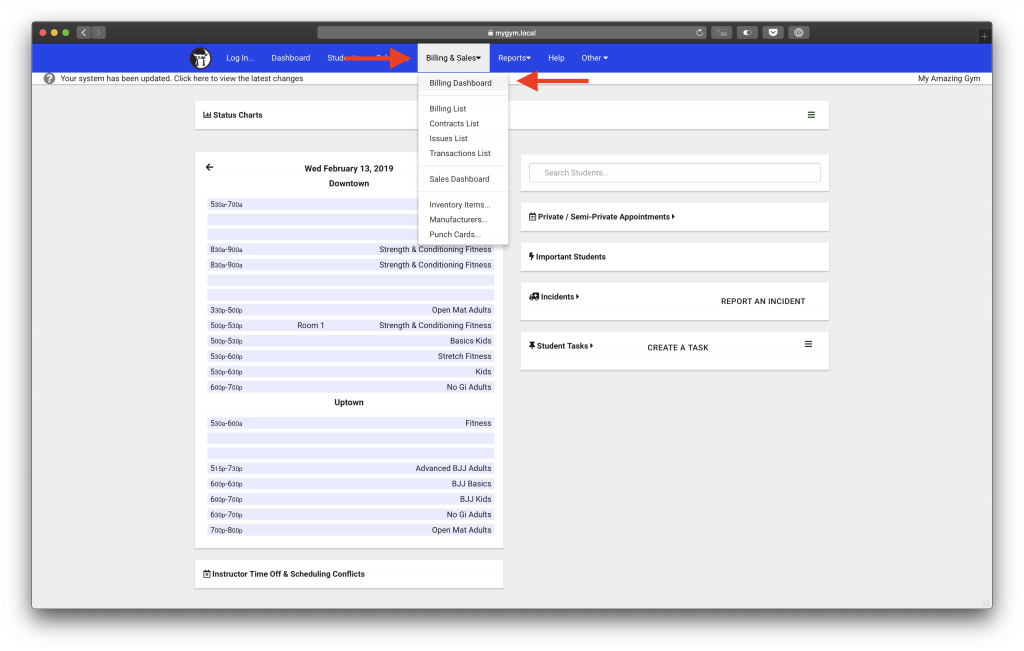
Once on the Billing Dashboard you will see several panels.
- Red: A quick view of recent transactions for today
- Green: A list showing all scheduled payments for a date (or date range)
- Pink: Contracts that are marked as invalid, meaning no payment schedule can be created
- Blue: Upcoming scheduled payments that are expected to error, either due to no account being chosen or a zero billing amount.
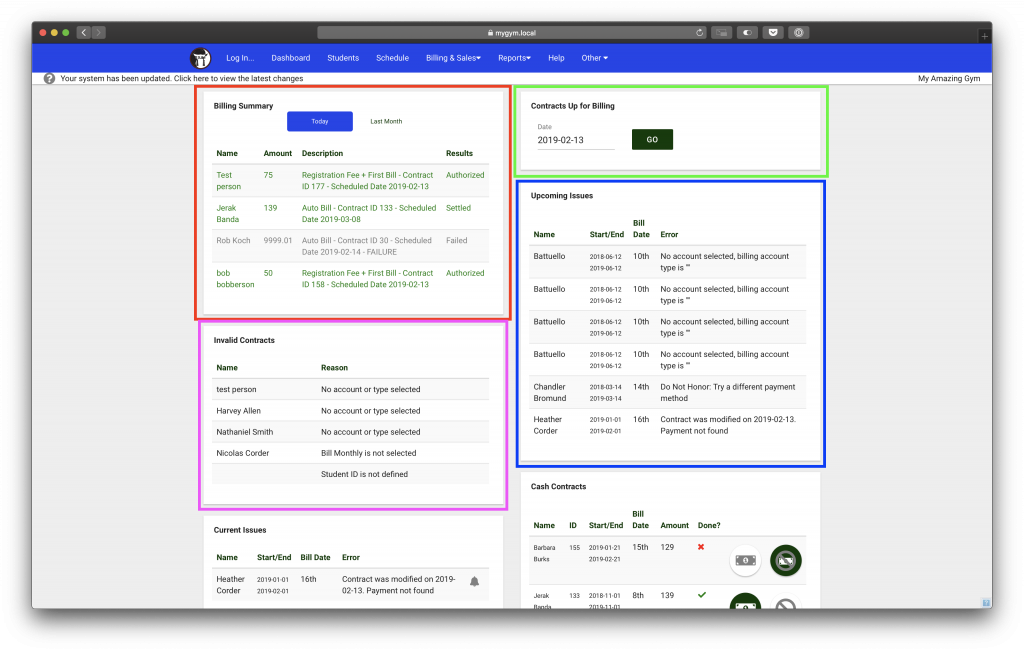
Scrolling down, you will also see more information available to you:
- Pink: A list of scheduled payments that have had an error occur. They will remain in this list until processed (see: processing)
- Green: The list of cash contracts for this month. They can be processed straight from here, which creates a cash transaction
- Red: A series of billing related tools and windows. Expect more to be added in the future.
- Blue: A list of expiring credit cards in the next month
- Orange: A list of students who are missing contracts. Use this list to quickly navigate to students that require a new contract.