At various times we may need to update the terminology in a Student’s Waiver, adding terminology or circumstances to the waiver, or perhaps you would like your student’s waivers to be electronically and easily stored within your system without creating new student records.
There are 2 ways to do this – one sending to a student individually. This will send them a unique link that will cause their returned waiver to be saved in their record, and it will copy your admin email when sent. They will see their current info pre-filled when they click on this link and go through the steps of signing. They can overwrite it if needed in the case of an address change. You can find this individual link to send your student request for waiver in the student’s Billing>Contract tab, here is a screen shot for reference.
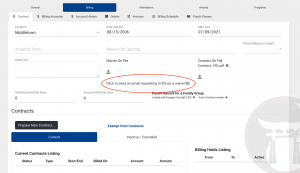
The second option is to send to multiple students at one time. Within your preferences is your Waiver Link that is useable on websites and other electronic forms of media. You can edit this link to send to your students that will create a specialized link for that particular student only and store this newly filled out waiver directly in their current student record.
Find your waiver link by going to your Preferences and then Media Links, as seen below.
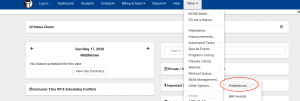
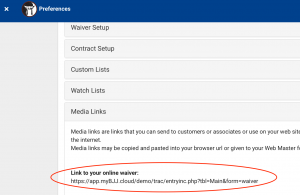
Cut and paste this link into your email (see other how-to’s on composing emails) and add the following:
&studLink={#Sequence#}
Therefore making the entire link be (with your school campus code included):
https://app.myBJJ.cloud/[YOUR CAMPUS CODE HERE]/trac/entryinc.php?tbl=Main&form=waiver&studLink={#Sequence#}
The “sequence” number is specific to that certain student record, and once they sign the waiver, it will be stored in their record solely and not create a new student record.
