To Navigate to your Kiosk Setting and preference, click the “Other” tab from your Dashboard.
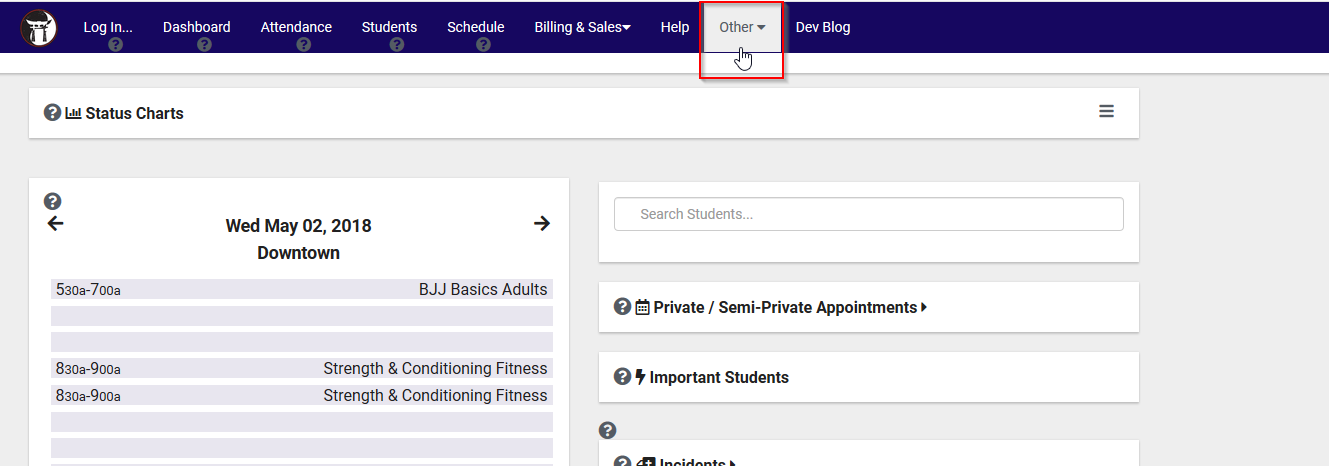
Then select “Other Options” from the drop down.
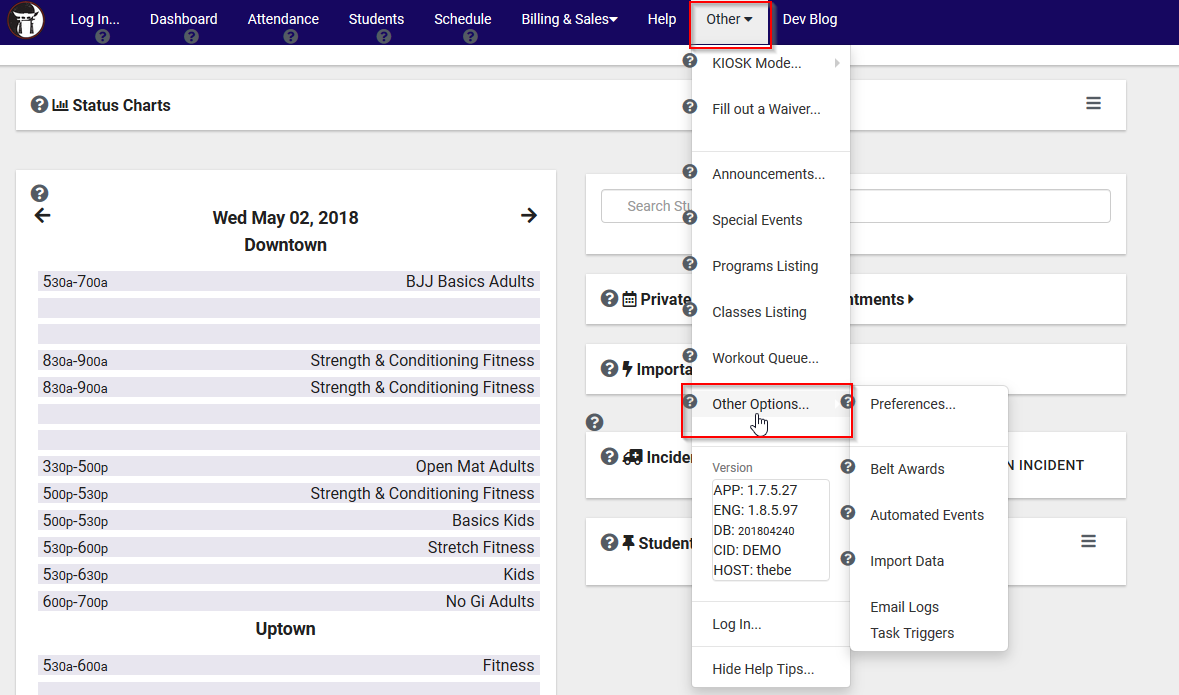
Then select the “Preferences…” option just to the right.
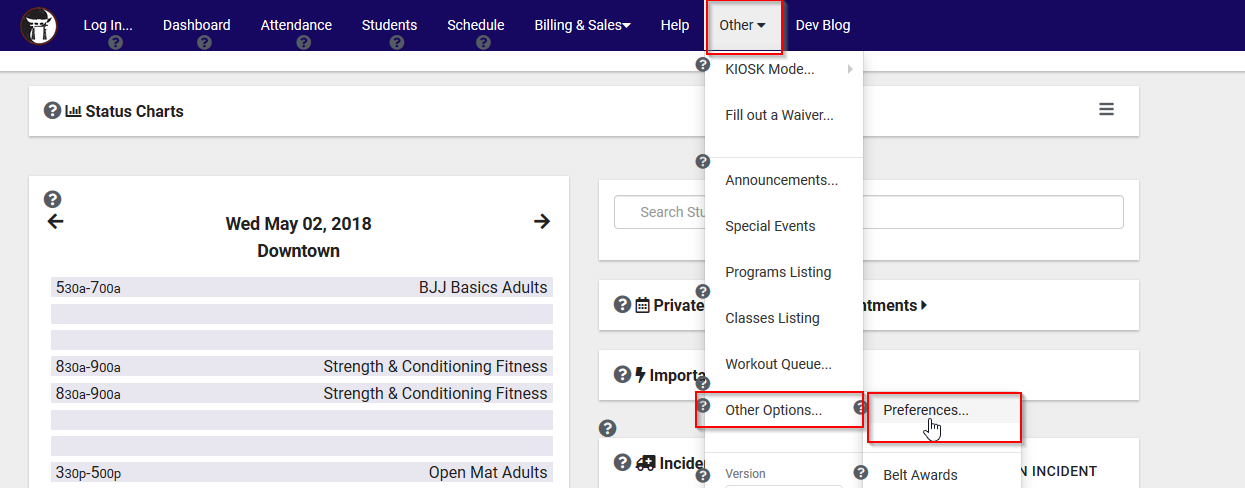
From the Preference Listing select your Login Preferences for the Location Kiosk you wish to manage.
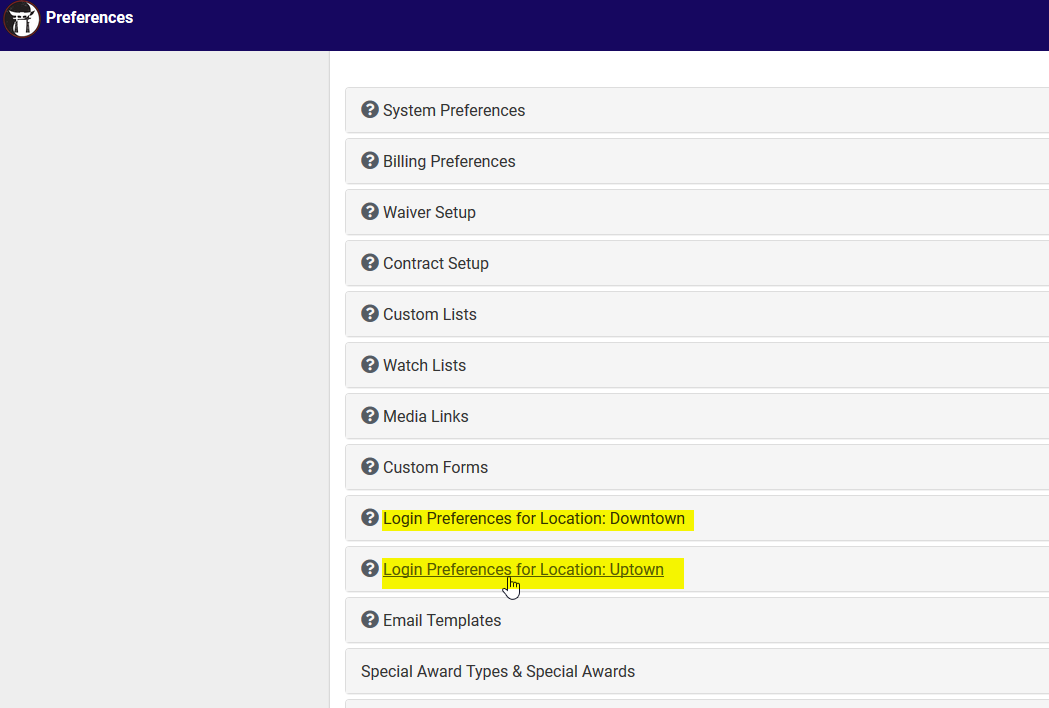
Once you have selected your Location, you are able to manage whether the kiosk is Active or Inactive, the Name of the location and Address associated with that kiosk. Here, you are also able to manage the time related to the log in and out settings for your location. If you need a description of the setting simply hover over the setting for a full description.
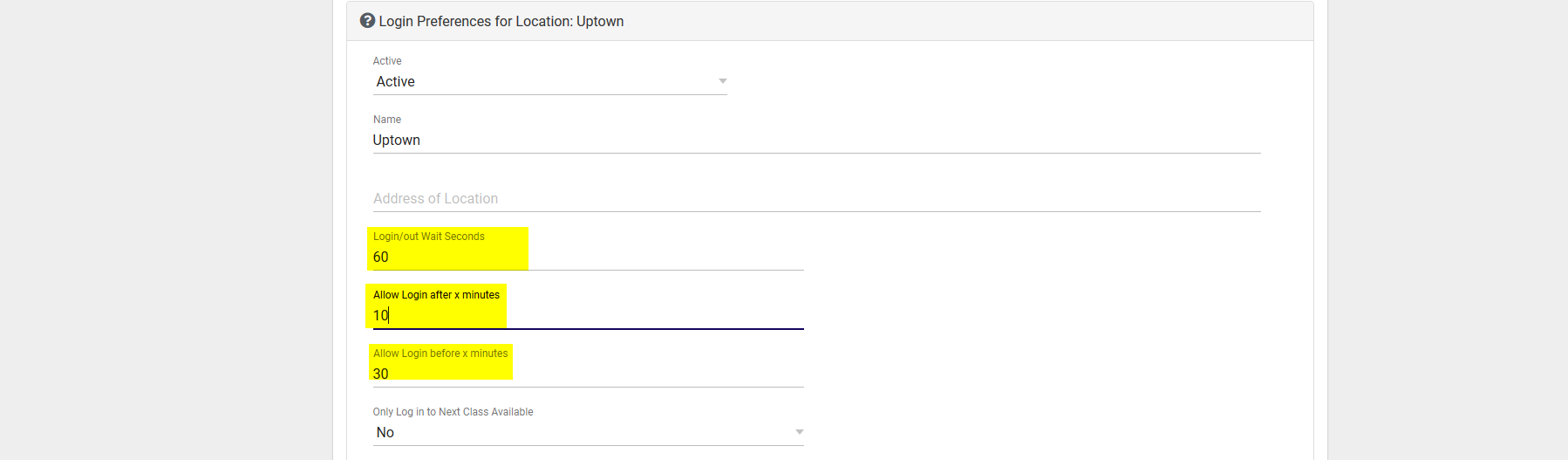
Below the Time restrictions, you are able to manage the Welcome message, Good Bye message as well as add a any instructions for your students when they are logging in. If you have any questions as to where a specific message will display simply hover over the texts area for a full description. You also have the option to enable the option “Show Request to fill out waiver during the login process.
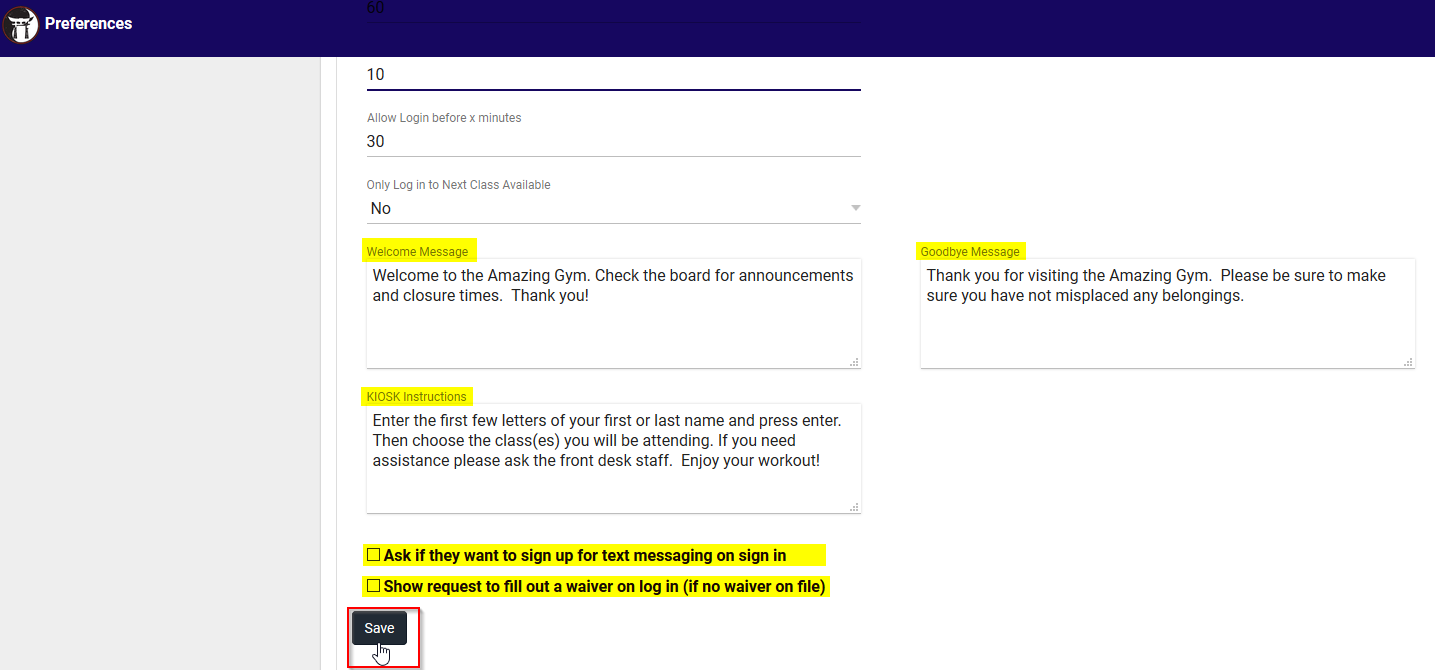 .
.
When you are finished managing this locations Kiosk settings click Save to complete the process.
