Sometimes it may work for your business to sell a student a limited membership through your Sales Dashboard rather than processing their payment through a contract and/or monthly autobill. An example would be if you are offering an introductory, no further obligation, trial membership or limited program. Furthermore, you’d like to then make that student exempt from contracts for that limited amount of time, taking them off your active-student-without-active-contract reporting.
You may also need to add a student purchasing an Inventory Item to a List for tracking purposes.
Begin by following how-to’s below on setting up inventory items and working with your sales dashboard to sell items:
Also see how-to below on creating lists for organizing your students here:
Once you’ve added your inventory membership/sale to the cart, you’ll notice two options at the bottom, see screen shot below:
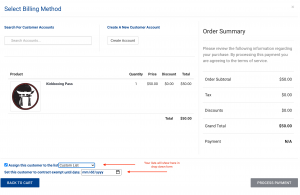
Continue to make your selections – including Student Name & Payment Method – and click Process Payment to apply.
Student will then be marked Exempt from contracts which you can confirm in the student’s Billing>Contracts tab, see screen shot below. You can also confirm they are now in the list you selected by going to their Programs as seen in 2nd screen shot below:
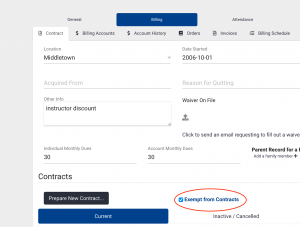
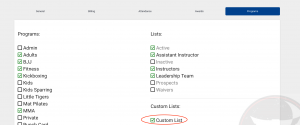
Other applicable How-To’s on using Lists are below:
